How to switch from Android to iPhone
Welcome to Tech Support, a segment where I, Dan Howley, serve as your intrepid guide through the sometimes confusing, often frustrating, world of personal technology.
Have a question? Reach me on Twitter at @danielhowley or email me at dhowley@yahoofinance.com.
This week's dilemma:
How to switch from Android to iPhone
So you’re looking to ditch your trusty Android phone for a shiny new iPhone? And with new iPhones on their way in a matter of weeks, now’s as good a time as any to understand what you’re getting into.
For starters, despite how desperately both companies try to keep you locked in their respective ecosystems, making the switch is pretty painless.
In fact, moving from Android to iPhone is actually easier than going from iPhone to Android. That’s because all of those Google (GOOG, GOOGL) apps you use are also available for Apple’s (AAPL) iOS operating system. Apple’s apps, meanwhile, are only available on the iPhone.

To get started, you’re going to need to connect your Android phone to Wi-Fi.
On your Android phone, download the Move to iOS app from the Google Play Store. Yes, there’s an Android app that helps you switch to the iPhone.
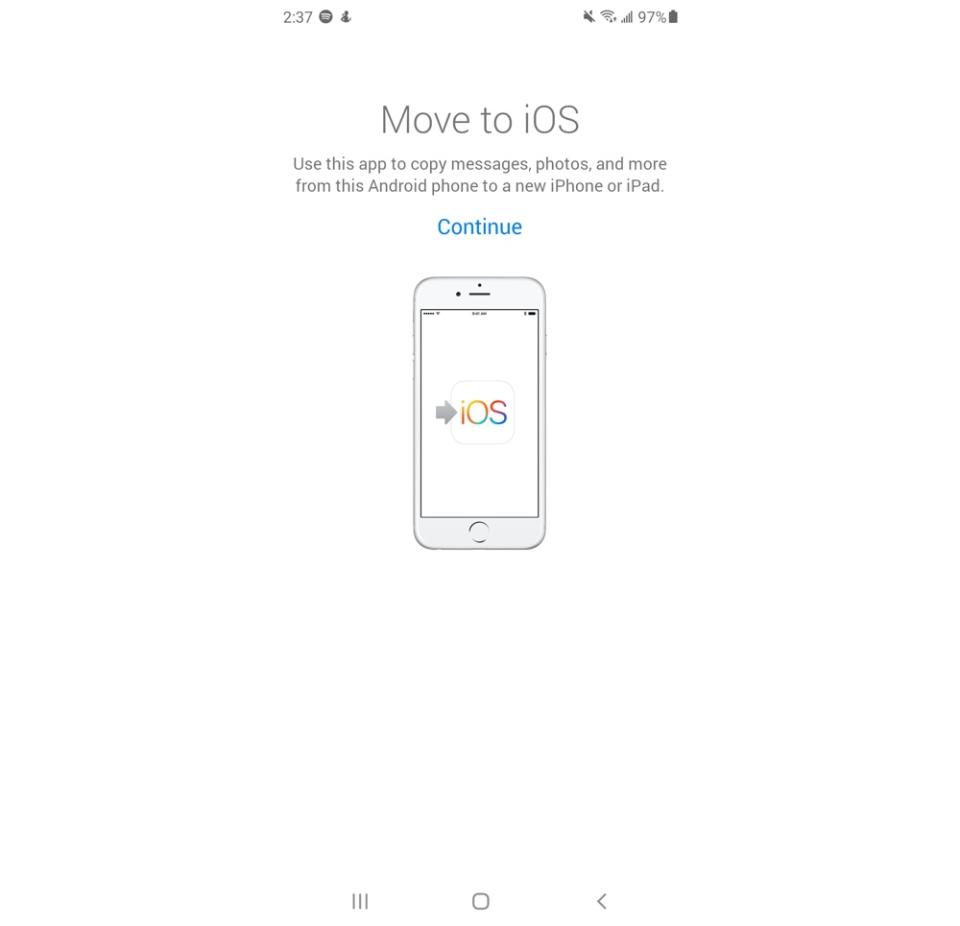
Now, turn on Do Not Disturb mode on your Android phone, and open the Move to iOS app. Don’t open any other apps or answer any phone calls while you’re using the app, or it won’t transfer your data to your iPhone properly.
Agree to the app’s terms of service. Your phone will now ask if you want Move to iOS to have access to your contacts, calendar, location, photos, media, files, and SMS messages.

Agree to all of the requests, and you’ll see a dialog box with 6 spaces.
Next, take your iPhone, and begin the setup process.
Select your country and language of choice, and connect to your Wi-Fi.
Then, tap Set Up Manually at the bottom of the Quick Start screen. Set up your Touch ID or Face ID and add a passcode to protect your new phone.
Now we’re at the point where you begin to bring over your content.
From the Apps & Data screen, select Move Data from Android.

You’ll then be asked to make sure that you’ve downloaded the Move to iOS app for Android.
Press continue on your iPhone and you’ll see a series of 6 numbers.
Now enter those 6 numbers on your Android phone in the dialog box with 6 spaces.
Your Android phone will then connect to your iPhone, and ask if you want to transfer your Google Account, Messages, calendar, and camera roll to your iPhone. Hit next. And you’ll begin transferring your data.
Once the transfer is completed, you can log into or create your iCloud account on your iPhone and finish the setup process.
Open the photos app on your iPhone, and all of your old photos should be there. You should also still retain your texts in the Messages app and your contacts in the Contacts app.
The one down side of switching from Android to iPhone, and vice versa, is that certain apps won’t carry over. Free apps shouldn’t be a problem, but apps you paid for won’t make the change.
Thankfully, you can download apps like Netflix and Amazon from Apple’s App Store and just sign in with your existing accounts. The same thing goes for Gmail, Google Maps, and most other Google apps. Just sign in with your Google account, and it’ll be like you never left.
Got a tip? Email Daniel Howley at dhowley@yahoofinance.com over via encrypted mail at danielphowley@protonmail.com, and follow him on Twitter at @DanielHowley.
More from Dan:
Netflix co-CEO on its advantage over Apple and Amazon: We have a ‘single focus’
Microsoft Surface Duo review: A two-screen Android phone that could change everything
2 reasons fears of a dot-com style tech bubble are overblown
Follow Yahoo Finance on Twitter, Facebook, Instagram, Flipboard, SmartNews, LinkedIn, YouTube, and reddit.



