Linksys Velop review: Enveloping your home in Wi-Fi
Why should I care about mesh networking?
Mesh networking is the latest buzzword in the world of home networking. To be honest, mesh networking systems are not entirely new. Smaller brands have started selling them since 2015. But it is only recently that established players like Linksys have come up with their own mesh networking system. At CES 2017 earlier this year, Linksys announced their first mesh networking system. It is called the Velop and it is finally available here.
Very briefly, mesh networking systems allows users to create their own wireless distributed system at home to increase and spread Wi-Fi coverage. So how does it differ from range extenders? Glad you asked. You see, range extenders work by amplifying an existing Wi-Fi signal. If your Wi-Fi signal is already weak to begin with, what good is amplifying that signal? Mesh networking systems, on the other hand, do not rely on amplification. Instead, mesh networks consist of nodes which expand Wi-Fi coverage by transmitting data around at Wi-Fi speeds.
If you are still lost, check back soon because we will be putting up a newbie’s guide to mesh networking. In the meantime, here is Linksys explaining how mesh networking works:
Compared to earlier mesh networking systems, Linksys Velop is more advanced in a number of ways. And it is thanks to these advancements that Velop claims to offer improved performance. Let us detail you how the Linksys Velop works.
Why the Linksys Velop is a true mesh networking system

Unlike some of its competitors, the Linksys Velop is a true Wi-Fi mesh networking system. There is no master router or gateway or any kind of that stuff, each node is capable of communicating with each other (in other words, each node is built like a full fledged router). This is an important differentiator as it allows the Velop to function more flexibly.
One of the benefits of a true mesh Wi-Fi system like the Velop is the possibility of daisy-chaining. Take the home above for example. Let’s assume the termination point and optical modem (ONT) is located at the right most of the house, so this is where you would install one of the your nodes. With Linksys Velop, you can spread Wi-Fi across the house by putting another node near the middle and then another one at the extreme end. This ensures the home is sufficiently blanketed by Wi-Fi coverage. But this is only possible with a true mesh networking system.

Some competitors who claim to be Wi-Fi mesh networking systems are actually not. These typically have a master and satellite configuration, where the master router is connected to the ONT and transmits data to the satellite router (node) via Wi-Fi. This still beats traditional Wi-Fi range extender, but the key difference is that these satellite routers are incapable of communicating to each other. Therefore, in the case of the example above, if the master router is positioned at the extreme right, it will have difficulties trying to communicate with the satellite router at the opposite end because it so far away and it cannot rely on the middle satellite router to relay any data.
The Linksys Velop

Pleasing aesthetics, ease of use, and class-leading performance are the three central tenets of the Linksys Velop.
Well, the Velop certainly is quite a looker. In fact, it doesn’t look like a router at all. I think it looks like a wireless Bluetooth speaker. According to Linksys, a single Velop node takes up 88% less footprint than a traditional router. That sounds about right to me. Since the Velop is compact and stylishly designed, what this means is that it will be easier for users to install Velop nodes around the house - it blends more easily with existing furniture and requires less space.

To allow the Velop to blend into households, the unit itself is quite nondescript. It comes in a glossy finish of white and there is only a single LED status indicator on the top. Vented panels on the top and sides help keep the unit cool. Lifting the Velop up and inspecting the bottom, we find two Gigabit Ethernet ports as well as the power port. That’s all you get, there is no USB port, so no file sharing or print sharing for you.
On the one hand, having only two Gigabit Ethernet ports is a bit stingy. But on the other hand, this is understandable considering the compact size of the Velop. Giving the Velop more connectivity would result in a larger unit or a less clean design. You can’t have your cake and eat it.

The two Ethernet ports can be used for both WAN and LAN. In fact, the Velop is so intelligent that if you already have a home LAN network in place, it can use its Ethernet connection and your LAN network for backhaul data transmissions, but more on this later.
Inside, each Velop is essentially a tri-band router on its own. The Velop is powered by a quad-core Qualcomm IPQ4019 SoC running at 716MHz, which is complemented by 512MB of RAM and a generous 4GB of flash memory. Since, the Velop is a tri-band Wi-Fi mesh networking system, this SoC also consists of two 2x2 radios that broadcast a single 2.4GHz network and another 5GHz network. A separate QCA9886 2x2 radio is responsible for broadcasting the second 5GHz network. The 2.4GHz network supports a maximum speed of 400Mbps, whereas the two 5GHz networks support a maximum speed of 867Mbps. Add them all up, and you get 2,134Mbps, which also explains its AC2200-class rating.

Though the Velop is marketed as a tri-band router, users will actually only be able to use two of the three networks that the Velop broadcasts. This is because one of the networks will be used for backhaul transmissions. The Velop chooses which one of the networks it will use for backhaul, but it will typically use the 5GHz network as that offers more bandwidth. However, it can use the 2.4GHz network as well if it sees that it is unused.

Interestingly, teardowns of the Velop revealed that there’s a ZigBee radio within. Though Linksys did not say that the Velop will support ZigBee, we think that there is a very good chance that will some time down the road. With the ZigBee radio already in place within the Velop, adding support for it can be done via a simple firmware update and possibly enabling other smart home solutions to work with the Velop in the near future.
Setting up the Velop

The Linksys Velop was designed to be easy to use and setup and it certainly is. However, it can be a little confusing for experienced users because there’s no web interface to work with. Instead, the setup procedure requires you to download the Linksys App - this is the same app used on other Linksys Smart Wi-Fi routers. The app then guides you through the setup process and also prepares the Velop nodes via Bluetooth. One thing to note at this point is that the app is only available for iOS and Android devices - Windows Phone users are out of luck. Clearly, the Velop was designed for utmost simplicity.

Once you have the app, simply follow the onscreen instructions to get your Velop Wi-Fi mesh network up and running. It is really simple. The basic setup procedure goes something like this:
App searches for powered up Velop
Looks for internet connection (only for first node)
Sets up node
Configure Wi-Fi name and password
Describe node location
Finish
Add another node?

Setting up additional nodes is easy too. Again, simply follow the instructions on the app and Velop takes care of everything. It will also check your new nodes location to see if it is in an optimal spot. Up to 10 Velop nodes can be added to the network.
I mentioned earlier that you can use Ethernet for wired backhaul, but strangely this option is not available in the app. However, users can enable this by setting up the Velop as per normal above and then plug in the Ethernet cable later. If the Velop senses a LAN network in place and other Velop nodes on the network, it will use Ethernet for backhaul duties.
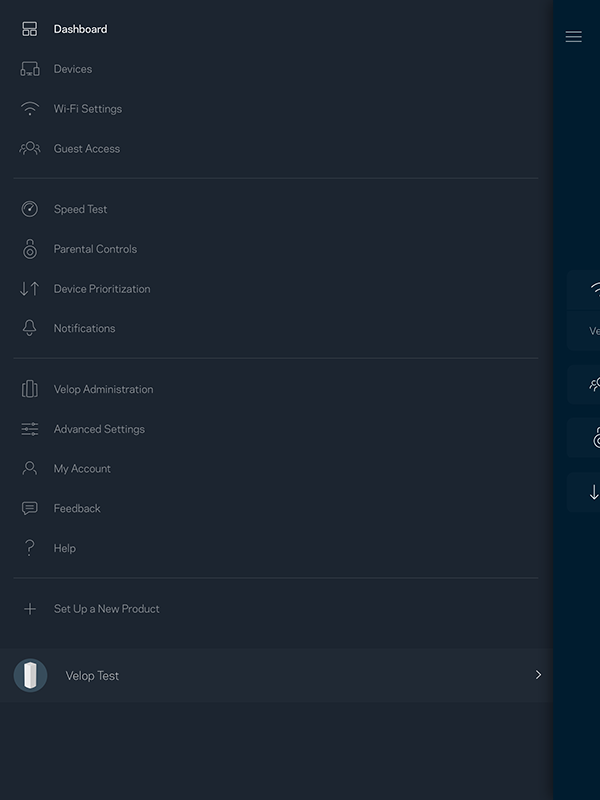
The Linksys app allows for a fair amount of tinkering, there’s features like Guest Network, Parental Controls, and you can even do Port Forwarding. This should be enough for most mainstream users. However, the Parental Controls feature is a bit restricted because unlike other Linksys Smart Wi-Fi routers, you cannot set schedules for the devices to be blocked. With Velop, you can only list specific sites to block or manually block the device.
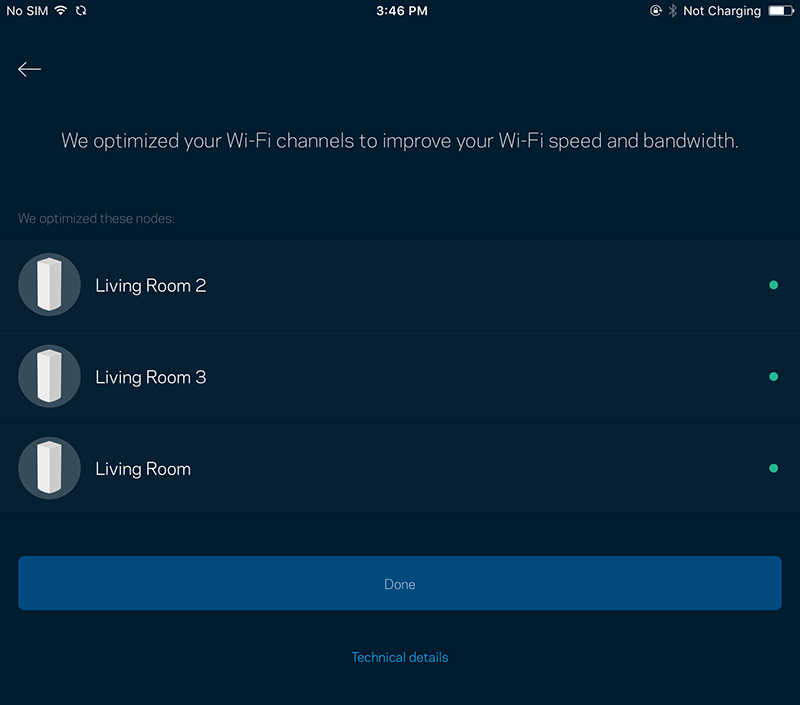
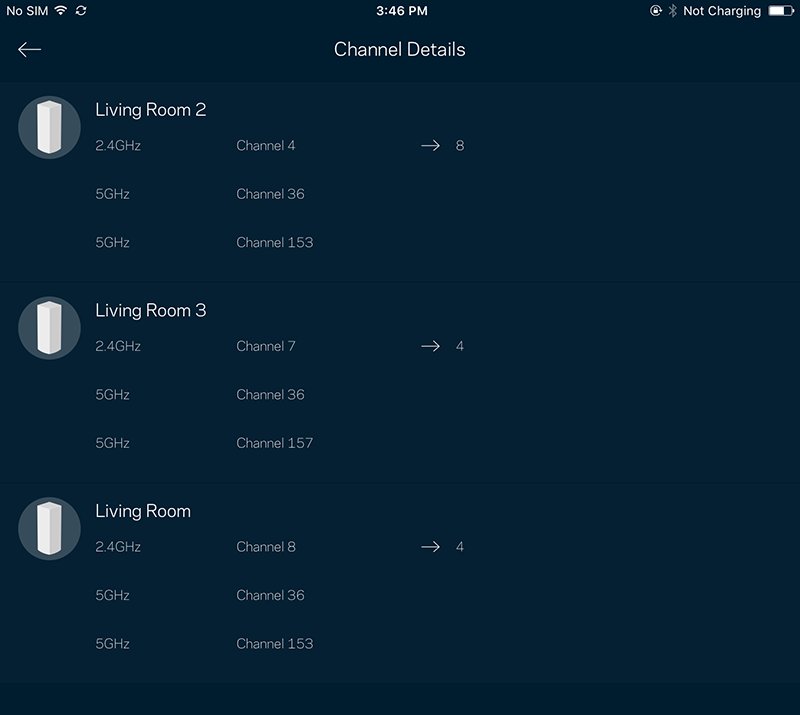
More savvy users should take note that more advanced features like editing the channel width and channel selection are taken care by Velop automatically. There's an option to force Velop to scan channels, but you cannot specify channels and channel width manually.
The usage experience so far…
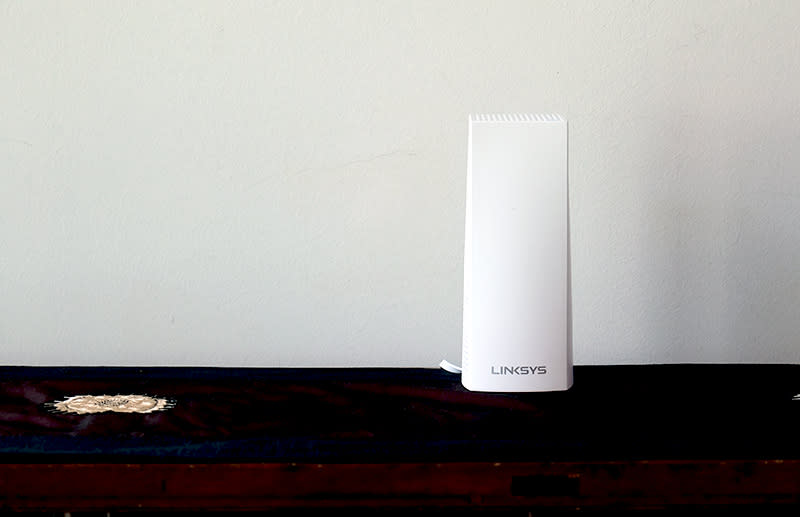
I had a 3-pack Linksys Velop bundle set up and I have been using it for a couple of days. To maximize coverage, the nodes were spread out over three floors, and so far, the experience has been good.
Linksys has comfortably delivered on its promise of providing a seamless wireless. Moving through the three floors, I could see my device intelligently switching between the various nodes to keep my Wi-Fi signal at a maximum. I didn’t experience any breaks or drops in my connection either. If I was streaming music or videos, it would seem as if I never switched wireless networks at all.
Thus far, my experience with the Linksys Velop has been very positive. Setting them up was easy and they offered very decent performance. But to really evaluate them, we've conducted more detailed tests to measure their actual transfer speeds and compare them with traditional range extenders and other more basic Wi-Fi mesh systems. Head over to the next page for all those details!
Test Setup
To test these new breed of mesh networking systems, we are changing our test environment, but our test setup remains relatively unchanged. We have two notebooks, one acting as a host machine and the other as a client device. The router, or in this case, node, acts as a gateway. Since mesh networking systems typically manage channel settings on their own, we will leave it that way. For systems where manual settings are possible, a channel bandwidth of 40MHz is selected where applicable, while 80MHz or more is used for the 5GHz AC band.
The client device is a 2015 13-inch MacBook Pro, which is one of the few client devices in the market to come with a 3x3 Wi-Fi receiver, allowing it to achieve wireless speeds of up to 1,300Mbps.
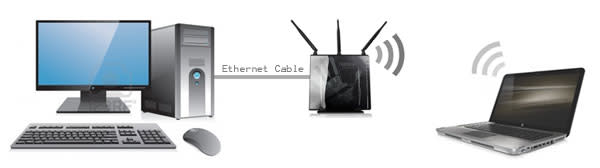
To evaluate, we will be measuring the time and calculating the speed achieved when transferring a 1GB zip file. We will do multiple tests with different setups and different distances to simulate use around a typical single story flat and in a multistory home.
Here are the different Velop setups we used:
A single Velop
Multiple Velop nodes over a single floor
Multiple Velop nodes over two or more floors
Here are the test distances we used and what they represent:
2m - Right beside the router
5m - In an adjacent room
10m - In a room that is farther away
15m - To simulate extreme distances (e.g. master bedroom toilet)
Second story - One floor above
Third story - Two floors above
And to clarify, in tests where nodes were placed on the second or third floor, the measurement would be taken with the client device about two meters away.
Single story performance analysis
In this test, we will be looking at how the performance of a single Velop node over a single floor compares with multiple nodes over the same floor. With multiple nodes, we spread them equally across the floor to create the most widespread coverage. This is what our setup looks like:

Looking at the uplink and downlink numbers below, it is immediately apparent that a single Velop node doesn't offer quite as much performance or range as Singtel’s AirTies Air 4920 mesh networking system or the high-end Linksys EA9500 router. However, that is to be expected of the Velop’s 2x2 radio configuration, which means its maximum attainable transfer rates over the 5GHz network is 867Mbps, compared to the 1300Mbps of the AirTies Air 4920 and the 2,167Mbps of the Linksys EA9500.
However, what is more noteworthy is how its performance dipped drastically as we approach 10 meters. At 10 meters, the Velop's uplink and downlink speeds were significantly lower than the AirTies Air 4920 and Linksys EA9500. Also, note that none of the single router setups could transmit reliably at 15 meters.
Since our Velop was a 3-pack bundle, we decided to spread coverage by placing one node at the midway point between the first node and our 10-meter test mark. And since the 15-meter mark was a dead zone, we placed the third node at the midway point between the 15-meter mark and the first node. We did the same for the AirTies Air 4920 as well for the 15 meter.
The results were quite surprising. With multiple nodes spread over a single floor, performance improved dramatically throughout the farther ranges of 10 and 15 meters. With the second node in between the 10-meter mark and the first node, downlink and uplink performance increased by over 300% overall. And at the 15 meters mark where there was previously no coverage, we could achieve speeds of over 240Mbps in both directions, which is impressive. Clearly, the Velop works well in expanding Wi-Fi coverage.


Multistory Performance Analysis
In this test, we are interested to find out if we could use multiple Velop nodes to spread Wi-Fi coverage to multiple floors. We will be looking at how the performance of a single Velop node over a single floor compares with multiple nodes over multiple floors. With multiple nodes, we placed them near the stairwell to create the most widespread coverage. This is what our setup looks like:

In this setup, we will be looking at the performance of the Velop across a multistory setup. Most crucially, we will be investigating how the performance of a single Velop node compares with that of a multiple Velop node setup that has nodes on each floor. Here, we will also compare it with a single AirTies Air 4920 setup and a multiple AirTies Air 4920 setup (again one node on each floor), and finally against a single Linksys EA9500 router.
With a single Velop node, we got the same results attained earlier in our single floor test. We also discovered that a single Velop node cannot reliably broadcast its 5GHz network to the floor above. This was the same for the single AirTies Air 4920 setup. Only the Linksys EA9500 could reach the second floor, but that was only for the downlink test. We could not upload files reliably through the Linksys EA9500 from the second floor.
Additionally, since now we only have a single node on each floor, the 15-meter mark was a dead zone for all setups. Clearly, at extreme ranges you need more than a single router or node on each floor.
With multiple nodes setup on each floor, we could transfer files quite briskly from the second floor and even when we were on the third floor. We managed speeds of over 80Mbps from the third floor, which is quite comfortable for web browsing. Here, we can also confirm that the mesh networking performance of the Velop is more impressive than that of the AirTies Air 4920.


Conclusion
As our tests show, if you have Wi-Fi problems, the Linksys Velop can help. The range of each individual Velop node is not that fantastic, especially when compared to Linksys' own flagship EA9500 router. But it really is a case of two is better than one here. With multiple Velop nodes, we can increase our Wi-Fi coverage to areas that even the flagship EA9500 router cannot reach. Plus, as we established earlier in our introduction to mesh networking article, mesh networking systems are generally many times faster than traditional range extenders.
For casual users who only want to expand their Wi-Fi coverage and get rid of Wi-Fi dead spots in their home and don't care much about anything else, the Linksys Velop is a great piece of investment. It is easy to setup, has most of the basic functions that will satisfy casual users, and perhaps most importantly, it just works.

However, for more savvy users, there are some things to consider. First and foremost is the shortage of ports - Each Velop node comes with just two Ethernet ports and no USB ports. And this could be problematic for users who have multiple devices that they might want to connect directly to their router via Ethernet. In addition, the lack of USB ports means no print and file sharing too.
Another thing to consider is performance. Overall, the Velop does a good job of extending coverage, but for users concerned with performance, a single Velop is considerably less quick and provides less range than a single high-end router - even though they cost about the same.
And as we mentioned, the range of a single Velop is quite limited. So for readers with large homes, you would need quite a number of Velop nodes to ensure comprehensive Wi-Fi coverage and even more to maintain high performance.
This brings us to cost. A single Velop costs S$349, which can get you a pretty decent high-end router. A double Velop bundle goes up to S$599 and a triple pack is S$749. There’s no other way to put this: the Velop is pretty pricey.
In closing, Linksys has delivered on its promise of "whole home Wi-Fi" with its Velop mesh networking system. But whether you should buy it for your home really depends on your needs, usage scenarios, and requirements. If you are a casual, mainstream user that has Wi-Fi dead spots at home or if all you want is to blanket your home in Wi-Fi, the Velop is perfect - it will get the job done with the least amount of effort. However, if you are a more discerning user that requires more performance and connectivity, then the Velop alone won't cut it and you might want to use it in tandem with a high performance router.



