Monster AC5300 wireless routers face-off: ASUS RT-AC5300 vs. Netgear Nighthawk X8
Note: This article was first published on 3rd December 2015.
An introduction to AC5300
Routers are getting faster than ever, and that’s progress for you. In fact, they are getting ludicrously fast. Just two years ago, we had the first AC1900 class routers hit the shelves. And then in the past 12 months we saw the first AC2400 and AC3200 routers arrive as well. And now we have AC5300 class routers in the form of ASUS' new RT-AC5300 and Netgear's new Nighthawk X8.
Internally, these routers are very similar in that they are all based on Broadcom’s new 4x4 5G XStream platform, so it’s probably apt that we talk about this new chipset now. This new platform is the successor the 5G XStream platform found in the Netgear Nighthawk X6. It is tri-band capable and supports up to four spatial streams, allowing it to provide even greater overall bandwidth. The ASUS RT-AC5300 and Netgear Nighthawk X8 routers are both powered by this new platform.

So how did we arrive at 5300Mbps? AC5300 class routers are tri-band capable which means that they broadcast a single 2.4GHz network and two 5GHz networks. And because this new Broadcom platform supports four spatial stream and a new Broadcom technology called NitroQAM, which increases the maximum bandwidth of each stream, the 2.4GHz network now supports a maximum throughput of 1000Mbps. On the 5GHz network, because of NitroQAM and the fact that it supports up to four streams, total bandwidth has been boosted to 2150Mbps. Take this number and multiply it by two (because there’s two 5GHz bands) and add 1000Mbps from the 2.4GHz band, and you get 5300Mbps. This is all very amazing especially when you remember that your Gigabit Ethernet connection is “just” 1000Mbps.

Powering all this is Broadcom's new 4x4 5G Xstream platform which consists of a 1.4GHz dual-core BCM47094 ARM Cortex A9 processor and three BCM4366 4x4 radios. These radios are also MU-MIMO capable, so if you have the right client devices, you can expect an overall network performance boost too. For those unfamiliar with MU-MIMO, it’s worth reading our review of the Linksys EA8500 router first - it was the first router to support MU-MIMO out of the box. But very briefly now, it’s a technology that enables more efficient use of a router’s available bandwidth by allowing it to transmit data to multiple devices simultaneously. Since these AC5300 routers broadcast three networks, along with MU-MIMO, they can potentially transmit data to up to six devices simultaneously.
However, it's important to note that at this point there are very few client devices that actually support MU-MIMO. The technology promises to greatly improve overall performance, but biggest downside to MU-MIMO is that it requires clients to support it too, and it is not just a matter of a simple patch or firmware update. This means that few existing devices will support MU-MIMO unless they were already equipped with the latest wireless adapters. Some examples of devices that claim to support MU-MIMO at this point are Xiaomi’s Mi 4i smartphone and Acer’s new E series notebooks.
Since the two routers are powered by the same platform. These technologies that we have mentioned are found in the both of them. Final performance of the routers will ultimately depend on their design and firmware implementation. With all this out of the way, let’s take a look at each of the routers themselves to talk about their design, features and ease of use.
The ASUS RT-AC5300

Yeah, we are not kidding. This is how the ASUS RT-AC5300 router looks. Totally bonkers right? The RT-AC5300 router actually debuted a few months ago at IFA 2015 in Berlin, and because of its unusual looks, it has been called an alien, a crab, a spider, amongst many other things. We think that it’s a very fitting design for a high-end flagship router and it looks plain awesome. ASUS could have gone with a simple box-shaped design, but they decided otherwise, and gave the RT-AC5300 router angular surfaces, sharp edges, and red accents. Even the antennas haven’t been spared, and are thick, chunky and angular too. In some ways, the RT-AC5300 router reminds us of Lamborghini’s equally wacky Venono hypercar.
That said, there are some things that prospective owners should take note. Firstly, it’s really large and takes up quite a bit of space. It measures roughly 25cm by 25cm, and the antennas end at around 14cm off the surface. Secondly, there are no provisions for wall-mounting. Not that we would recommend it ourselves, as the router weighs nearly 2kg with all 8 external antennas attached.


Interestingly, the top panel features an interesting tribal-like pattern and isn’t actually really vented. The vents for warm air are actually located at the sides of the router. Looking at the sides and round the front, users will be able to find LED status indicators. One thing that we would have preferred is to have LED status indicators for each of the individual Gigabit Ethernet LAN ports. As it is, there's only a single indicator for all four of them, which isn't very helpful if you are trying to determine which is the faulty port.

And round the back are the usual single Gigabit WAN Ethernet port and four Gigabit LAN Ethernet ports. What’s more, the first and second LAN port support aggregation, which means that they can be combined to form a single super-fast Ethernet connection. Of course, this requires a client that can support this feature and there are a handful of enthusiast consumer NAS, like the recently announced Synology DiskStation DS716+ that does. However, given that there are only four Ethernet LAN ports, doing so will leave you with just two ports. Note that the WAN and LAN ports all do not have LED indicators, which can be a problem for users if they need to troubleshoot connection issues. Lastly, there’s also a single USB 3.0 port next to the WAN port which can be used for connecting to an external storage device for wireless backups and easy file sharing.

Turn to the left of the router and users can find an additional USB 2.0 port, which we recommend using to connect to less performance sensitive devices like printers for print-sharing. Here is where you will also find the buttons to turn off the LED status indicators and wireless networks, and also the WPS setup button.
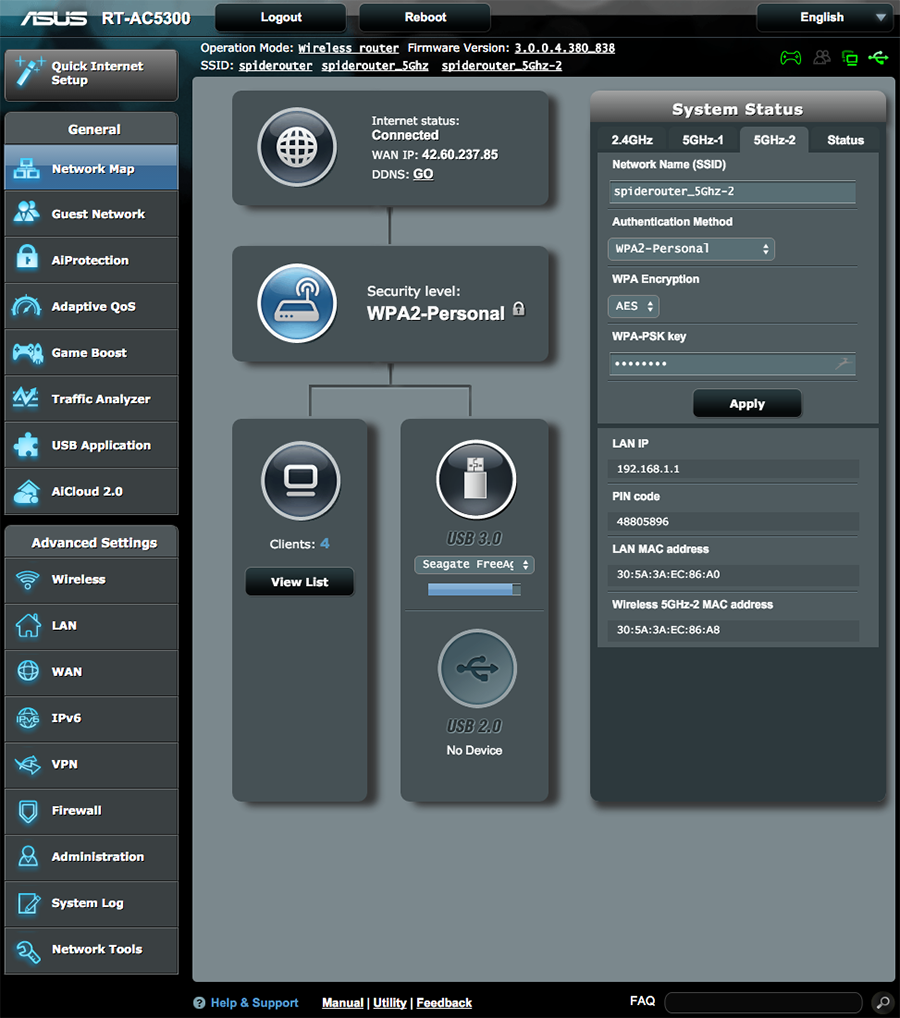
Setting up the ASUS RT-AC5300 router was a cinch thanks to the now familiar ASUSWRT setup interface. Admittedly, it’s not the prettiest looking, but it’s straightforward enough to use, loads quickly and gets the job done. We like how it provides a good balance between ease of use and options for more advanced users. For advanced users, options like port forwarding, VPN, guest networking and more are all here.
Furthermore, it is also the most feature-packed amongst all brands. All the new features that were introduced on the older RT-AC3200 router are all present here: Adaptive QoS, AiCloud 2.0, AiProtection and Traffic Analyzer.
Adaptive QoS is a form of QoS that adapts dynamically based on usage scenarios and network workloads. AiCloud 2.0 is ASUS’ second-generation cloud storage utility. Users can connect external storage devices to the router and access them remotely from anywhere in the world using an accompanying app on their smartphone or tablet. AiProtection is a built-in anti-spyware and anti-malware utility that actively scans incoming packets of data. Finally, Traffic Analyzer lets users track and analyze their traffic usage on a daily, weekly or even monthly basis. It also shows real-time traffic usage.

However, the new RT-AC5300 router has more tricks up its sleeves and it features something called Game Boost. There are two components to Game Boost - LAN Boost and WTFast GPN. LAN Boost is a bit of a misnomer because activating it automatically alters the Adaptive QoS rules to prioritize gaming connections on both wired and wireless connections. WTFast GPN essentially gives owners of the router a free lifetime subscription to the WTFast GPN (Gamers Private Network) service, which is a VPN for gamers.
One of the things that ASUS was lacking in the past was that its routers could not be remotely managed. That has all changed recently after ASUS unveiled four new mobile apps that will allow owners to remote control and manage their routers. There’s ASUS Router, AiCloud, Download Master and Device Discovery, and each app has its own specific purpose.

For example, the ASUS Router app lets you monitor router usage and alter QoS settings. The AiCloud app is required if you want to enable cloud storage functionality. The Download Master app lets you schedule files for download using torrent clients. And lastly, Device Discovery traces all your ASUS networking devices, including your router, repeater and IP camera. The apps are easy enough to use, but it’s a cumbersome system and we would rather have had a single app that can do it all. An important thing to also note is that the apps are available only for Android devices now. iOS users will have to wait a little longer as they are currently under review by Apple.
Lastly and perhaps most importantly, the RT-AC5300 router also features Tri-band Smart Connect, which automatically assigns connected device to the best available band. This is similar to other Smart Connect technologies from rival routers. However, unlike, say Linksys’ Smart Connect technology which broadcasts its twin 5GHz networks as a single SSID and its 2.4GHz network as a separate one, the RT-AC3200 router goes one step further and can broadcast all three of its 2.4GHz network and twin 5GHz networks as a single SSID when its Tri-band Smart Connect technology is enabled. This makes it especially easy for less tech savvy users since everything is taken care of by the router. However, this also means that devices can sometimes suffer from drops should the router decide that it needs to move devices around on its Wi-Fi network to maximize performance. Advanced users who want to manage the way devices connect to the router manually can choose to configure the RT-AC3200 router to broadcast three separate networks.
The Netgear Nighthawk X8

If you thought the ASUS RT-AC5300 router was big, wait till you get a load of Netgear’s latest Nighthawk X8 router. This new flagship router measures a whopping 31cm x 26cm and weighs about 1.7kg. Because of its tremendous width, it looks like a Blu-ray player and is absolutely massive for a router.

Compared to the radical-looking ASUS RT-AC5300 router, the Nighthawk X8 router looks far more subdued. The only thing unusual about its looks is its undulating top panel, which resembles waves in the sea and also doubles up as vents for heat to escape. On the left side of the top panel is a column of LED indicators, so if something goes amiss, users can quickly tell what’s wrong. The indicators on the Nighthawk X8 is easily more useful, because each Ethernet LAN port has its own indicator, so users can instantly see which port is malfunctioning. The ASUS RT-AC5300 router, on the other hand, only has a single LED indicator for the LAN ports, so if one of the LAN port should go wrong, it is not immediately apparent which one has failed. On the front panel are buttons for WPS setup and also to turn off Wi-Fi and the LED indicators.

To the right of Nighthawk X8 is a flap (which we feel is really unnecessary) that can be uncovered to reveal a USB 3.0 and also a USB 2.0 port. And behind the router are your Gigabit WAN and Gigabit LAN Ethernet ports. There’s a single WAN port and 6 LAN ports. That’s not a typo, the Nighthawk X8 has 6 Ethernet ports, which is refreshing considering the amount of connected devices we have these days. But more importantly, out of the six, two of these ports features port aggregation, which means the two can be combined to create a single super-fast connection - just like the ASUS RT-AC5300 router. But unlike the ASUS router, you'll still have four ports free if you choose to use port aggregation.


Behind the router is also where you’d find the four external antennas. And interestingly, these cannot be removed because the amplifiers are located on the antennas themselves. On other routers, the amplifiers are typically located inside the router and on the motherboard, with the external antennas being entirely passive. Netgear claims that this arrangement improves signal quality and reduces noise that’s created by the router’s circuit board, thereby improving wireless performance. However, a downside to this configuration is that if the antenna should fail or break, replacing it would be problematic.

Like all other Netgear routers, the Nighthawk X8 comes preconfigured. A sticker on the router indicates its SSID and also its password, so if you are not a fussy user, you could use it straight out of the box. The setup user interface is pretty straightforward to use as there's the option for Basic or Advanced settings. Advanced users will be happy to find that the router has all the usual options like port forwarding, VPN, dynamic DNS and guest networks. However, certain features like Parental Controls and ReadySHARE requires additional registration or software, which makes it tedious and frustrating to setup. On the plus side, the interface loads briskly and doesn't suffer any of the lag that we experienced with the older Nighthawk X4 router.
In terms of features, the Nighthawk X8 isn't as feature-packed as the RT-AC5300 router. Though it has Dynamic QoS and cloud storage functionality via ReadySHARE, it is missing some other useful functions like real-time traffic monitoring and Time Machine backup support for Mac systems.

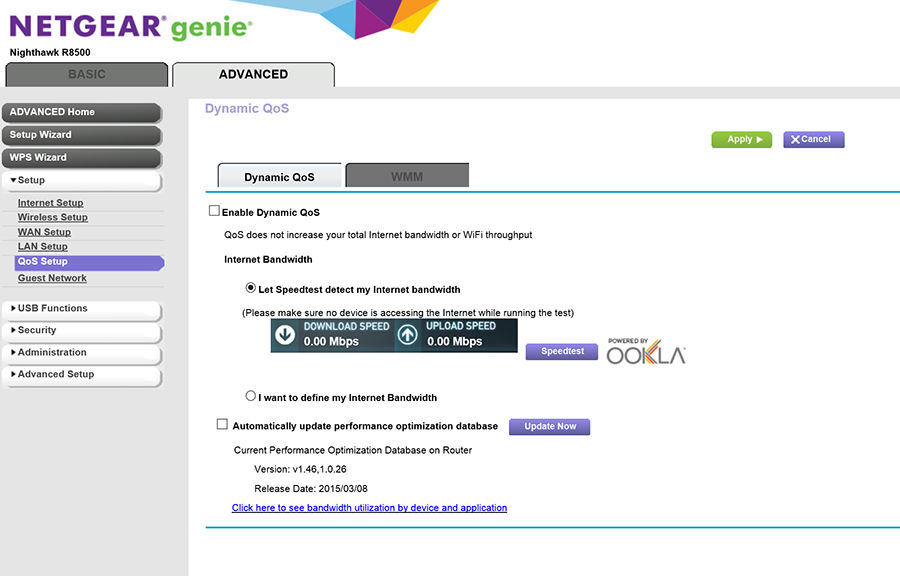
There’s also a Genie app available for iOS and Android devices for free on their respective app stores. However, the app is limited in its use and it is missing some features that are found on the router’s web browser interface. For example, using the app we could only edit settings of the 2.4GHz band and not the 5GHz band. Also, advanced features such as port forwarding, dynamic DNS and VPN can only be accessed using the web browser and not the app. That said, the app is not entirely useless. It can be used as a quick way to check your network map and see what devices are connected to the router and it can also be used to monitor your traffic.

Test setup
Our routine test setup includes a desktop PC, the reviewed router, and a laptop to simulate a wireless home network. The desktop system takes on the role of a host machine, while the router acts as a gateway. And lastly, an external Wireless 802.11ac adapter attached to the notebook is used to fulfill the role of a wireless remote client. The router is locked down in N-only mode for the 2.4GHz band, and 802.11ac for the 5GHz band, mainly to prevent the use of varying 802.11 standards. Typically, a channel bandwidth of 40MHz is selected where applicable, while 80MHz is used for the 5GHz AC band.
We'll be using Netgear's A6200 802.11ac USB adapter for our throughput tests to reduce the number of variables involved. The Netgear A6200 USB adapter supports up to two spatial streams for a maximum data transfer rate of 867Mbps - the maximum for USB adapters currently. Hence, if your system has a more advanced wireless chipset that supports three spatial streams, you can expect even higher speeds.
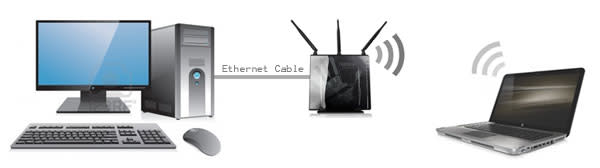
To evaluate, we will be using a mix of synthetic benchmarks and real-world testing. The synthetic benchmark we are using is called LAN Speed Test. As for real-world testing, we will be measuring the routers’ speeds in transferring a 1GB zip file. We will do multiple tests at different distances to simulate use around a typical home. For the 5GHz band, we also measured how performance is affected if two clients are connected and uploading and downloading data at the same time. Here are the test distances we used and what they represent.
2m - Right beside the router.
5m - In the adjacent room.
13m - In the room opposite.
17m - To simulate extreme distances.
An important thing to note is that we will be phasing out 2.4GHz testing from our benchmarks. For one, 802.11ac is now being widely supported by most if not all mobile devices. If your device supports 802.11ac, it makes absolutely no sense to connect to the router via the slower and more congested 2.4GHz band. Speaking of congestion, our test environment currently has no less than 19 different 2.4GHz networks being broadcasted. The amount of noise and interference makes it very difficult for us to properly evaluate 2.4GHz performance. As such, we'll only be presenting performance from the 5GHz band.
Performance Analysis
We begin with our performance analysis by looking at the two routers’ results on LAN Speed Test. Uplink speeds were almost on a par with each other and were also comparable with other high-end dual-band and tri-band routers. Certainly, the two routers’ uplink numbers were amongst the highest and were bested only by the Linksys WRT1900AC.
We saw some differences in downlink performance, with the Nighthawk X8 recording better performance at the 5 and 13 meter ranges. At 13 meters especially, the Nighthawk X8 was 10% faster than the RT-AC5300. However, the ASUS router made a stunning back at our farthest range of 17 meters where it posted a high of 155.21Mbps, a good 21% greater than the Nighthawk X8. As for comparisons with other high-end routers, we can safely say that the two routers performed up to expectations, though they couldn't really shake off the Linksys WRT1900AC that consistently performed better at all of the tested distances.


In our file transfer test, here's where things really get interesting. The RT-AC5300 router from ASUS was clearly the stronger performer. It maintained minor leads over the Nighthawk X8 on the 2, 5 and 13 meters ranges, and stormed ahead at 17 meters with a speed of 186.05Mbps - the highest we have ever recorded, and a good 25% quicker than the Nighthawk X8.

In our performance load test where we had two devices connected to one of the 5GHz bands each, we noticed only a very slight drop in performance in the two routers. However, the RT-AC5300 router was still comfortably quicker than the Nighthawk X8.It recorded speeds of 228.57Mbps, the highest we have ever attained and which represented an advantage of over 14% over the Nighthawk X8. We can also see here that the tri-band routers were miles ahead of the dual-band routers. Clearly, tri-band routers are more suited for homes with multiple connected devices - at least until MU-MIMO becomes a mainstay.

Conclusion
There are two key takeaways from the results that we see earlier. Firstly, the newest flagship routers from ASUS and Netgear are both speed demons. Looking at the results, we can see that they are very competitive and comparable to the current crop of flagship tri-band and dual-band routers.
But secondly, and perhaps more importantly, another thing to note is that though these routers support much higher speeds, these speeds cannot be attained without the right client device. As our tests clearly demonstrate, speeds are capped by our AC1200 USB adapters. As it is, there are actually very few devices that can even fully support the 1300Mbps speeds that older AC1900 class routers offer, much less the 1733Mbps and 2150Mbps speeds that the latest AC2400 and AC5400 class routers can offer.
Most smartphones and tablets only support up to 433Mbps or 867Mbps, while the 13-inch MacBook Pro with Retina Display remains to be the only notebook we have tested that has a wireless adapter that supports three streams and 1300Mbps. Speed aside, there are also precious few devices that support MU-MIMO technology. These are things that prospective users need to keep in mind when considering these new routers.
As a result, these routers can be thought of in two different ways. The first is that they represent the cutting-edge in wireless technology and that they are future-proof. The second is that these routers are overkill and mostly unnecessary given the limitations of today’s devices.
That said, these routers are not without their advantages. Surely, they are a step up from existing AC3200 routers in that they can support the latest 4-stream devices. Furthermore, both ASUS and Netgear have introduced new features on these routers that may be worth a look for more hardcore and extreme users.

We begin with the ASUS RT-AC5300 router, which finally includes remote router management. This was a feature sorely missing on its older routers and it’s good to see that ASUS has finally addressed this shortcoming. The implementation via four mobile apps is a little cumbersome, but it’s a step in the right direction. Furthermore, the RT-AC5300 router has other features such as GameBoost and AiProtection that adds even more value for users. As it is, the RT-AC5300 is easily one of the most feature-packed routers you can buy today. Adding to that, we found its performance outstanding, especially at range. Maybe those 8 external antennas aren’t just for show after all.
However, the RT-AC5300 router is not without its flaws. Most of all, we would have liked to see more LED indicators for the Gigabit Ethernet LAN ports. As it is, there’s only a single LED indicator on the front for these ports. Even the ports themselves lack indicators. This could be problematic when trying to troubleshoot the router should there be any connection issues. Also, ASUS could really have streamlined their mobile apps offering. Right now there are a total of four different apps for different purposes. A single app that does it all would definitely be a much more elegant solution.
You’d be right to expect the RT-AC5300 router to command a high price. It has a sticker price of S$469, a good S$60 more than the launch price of the older RT-AC3200 router. However, we are not quite sure the premium is worth it. This is mostly because most of its performance gains cannot be appreciated by devices right now. Plus, some of these features such as remote router management via the ASUS Router app is also being retroactively offered on older routers such as the RT-AC3200 and the RT-AC68U, and even really old routers like the RT-N56U. As a result, you don’t need the latest router to enjoy these new benefits. Nevertheless, its interesting design and other features like support for port aggregation might be enough to entice users, especially those looking to upgrade from an older dual-band router.

The Netgear Nighthawk X8 has decent all-round performance, but it is overshadowed by the monstrous RT-AC5300 router. We had expected better performance at range from the Nighthawk X8 since Netgear claims that its active antennas would allow its router to produce stronger and cleaner signals, but we didn't manage to experience that. That said, its performance wasn’t bad at all; it just wasn’t as good as the ASUS RT-AC5300 router.
On the flip side, what we like about the Nighthawk X8 is that it is the first high-end router to offer more than just four Gigabit LAN ports. Given today’s increasingly connected homes, this move is long overdue. Plus, two of these ports support port aggregation, which would definitely be a welcomed feature to users with enthusiast-grade NAS systems.
Sadly, we are afraid it’s all downhill from here. Performance aside, the Nighthawk X8 also loses out in terms of features when compared to the RT-AC5400 router. Though Netgear has added cloud storage functionality to the Nighthawk X8, getting it to work was troublesome. On top of this, the Nighthawk X8’s implementation of QoS and Parental Controls is half-baked and again troublesome to enable.
But most of all, it is the price of the Nighthawk X8 that will put off uses. Indeed, the price of the Nighthawk X8 can be best described as shocking. At S$699, it is the priciest router we’ve ever seen. For this amount of money, you can get an ASUS RT-AC5300 router and still have enough left to purchase a more basic AC1200 class secondary router to expand your network connectivity and range. Or you could buy two high-end AC1900 routers and still have spare change. What we are trying to say is that the Nighthawk X8 is incredibly pricey.
But what’s more damning is that the premium that it’s asking for isn’t really justified. Sure, it’s really fast, but there are routers that are just as fast, if not faster. It’s also outclassed by its competitors when it comes to features and ease of use. And while having 6 Gigabit Ethernet ports is great, it’s far cheaper to get another router and then expand your ports by adding a network switch.
All things considered, the Netgear Nighthawk X8 is a pretty decent router. Unfortunately, it’s priced far too high to be recommended. As for the ASUS RT-5300, it could be a worthwhile investment for users who are upgrading from older Wireless-N or more basic dual-band Wireless-AC routers to fortify and improve your home's networking connectivity and range.
 | |
 |





