Get The Camelizer extension to track prices on Black Friday
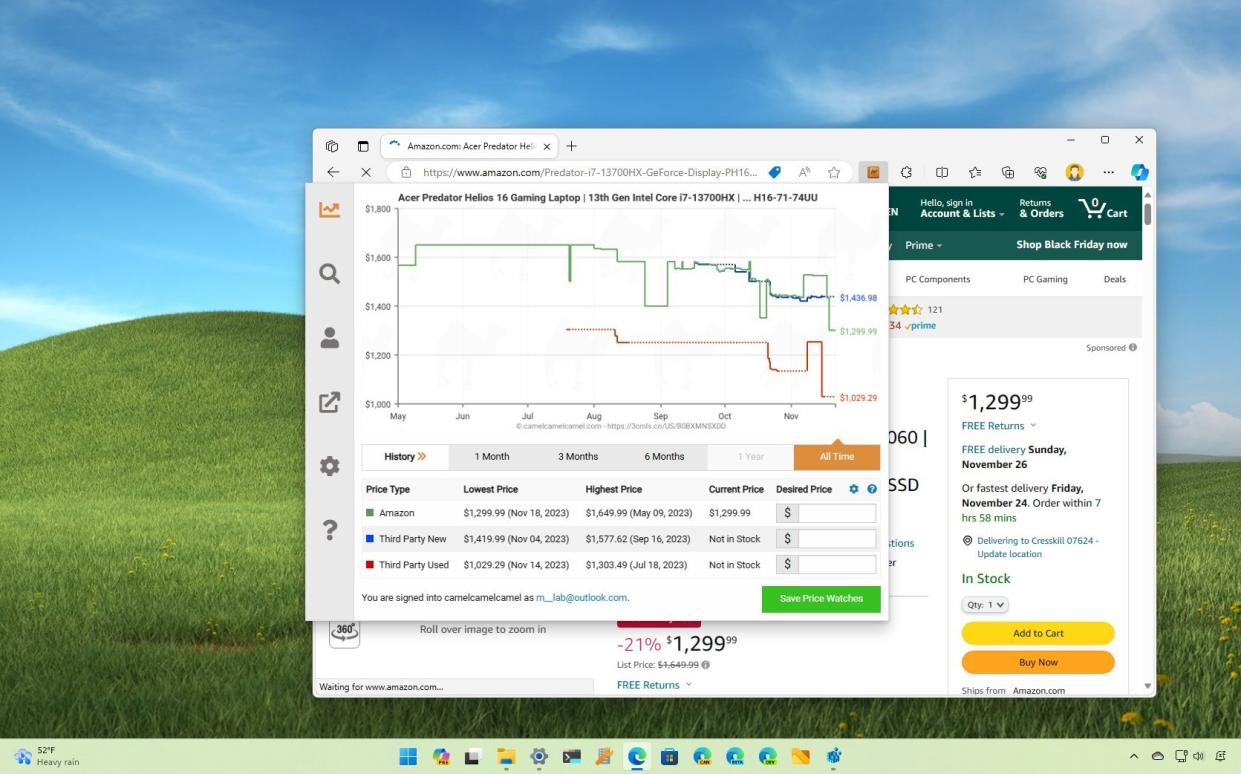
Black Friday 2023 is once again upon us. If you plan to shop during the biggest sales event of the year, you have to install The Camelizer extension on Google Chrome, Mozilla Firefox, or Microsoft Edge to check the price history of products to ensure you're getting the absolute best deals on Amazon.
The Camelizer is an extension available on most browsers that connects to the CamelCamelCamel service to reveal the price history of Amazon products to help you determine whether you're getting a good deal.
This how-to guide will walk you through the steps to start using The Camelizer extension.
How to get The Camelizer on Edge, Chrome, or Firefox
These are the instructions to install The Camelizer extension on the top three web browsers.
Microsoft Edge
To install The Camelizer on Microsoft Edge, use these steps:
Open Microsoft Edge.
Click the Get button.
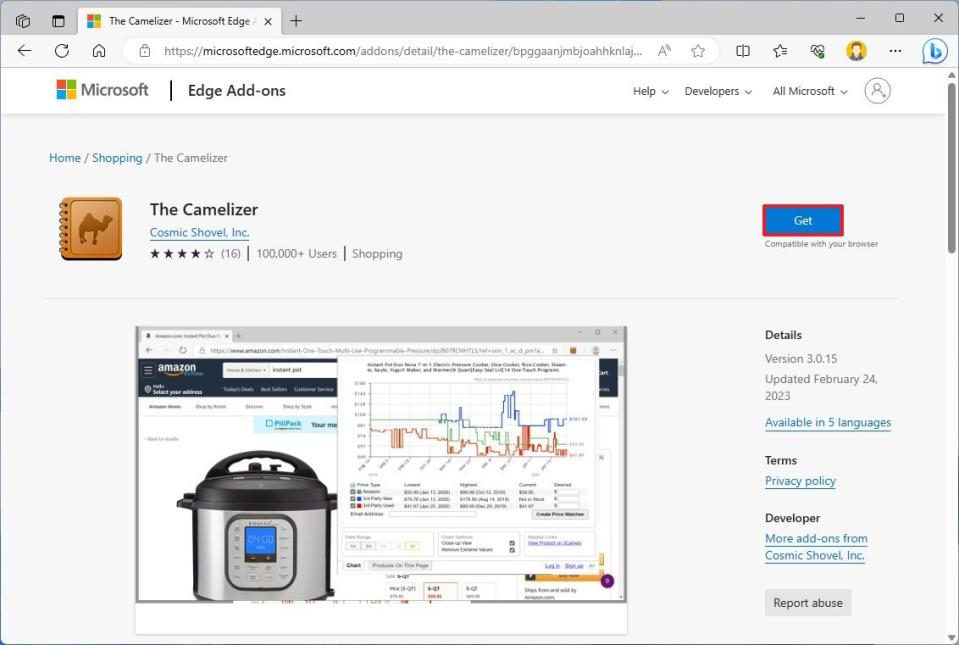
Click the Add extension button.
Google Chrome
To install The Camelizer on Chrome, use these steps:
Open Google Chrome.
Click the Add to Chrome button.
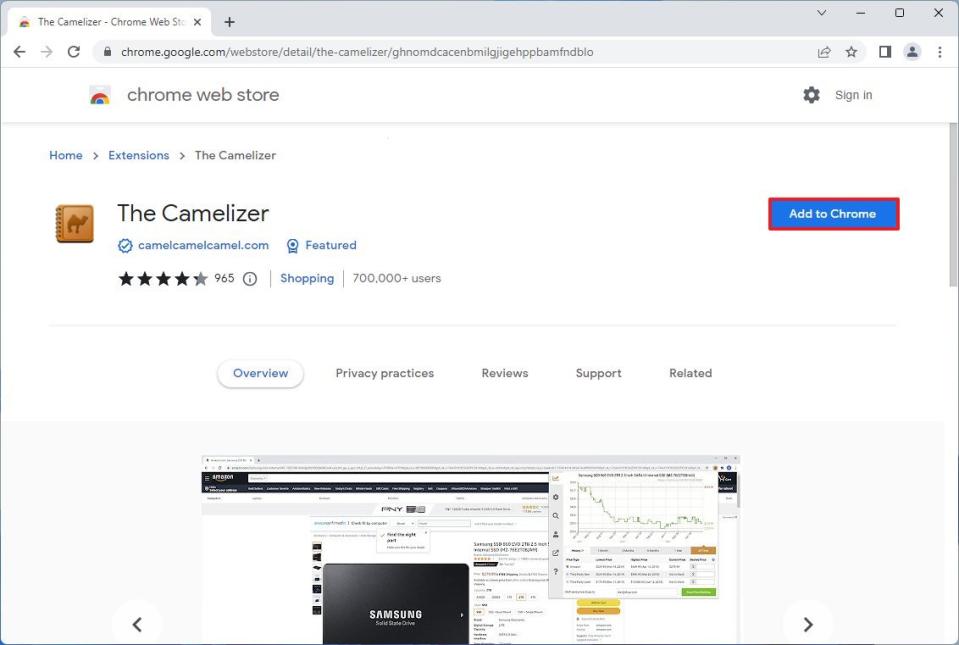
Click the Add extension button.
Mozilla Firefox
To install The Camelizer on Firefox, use these steps:
Open Mozilla Firefox.
Click the Add to Firefox button.
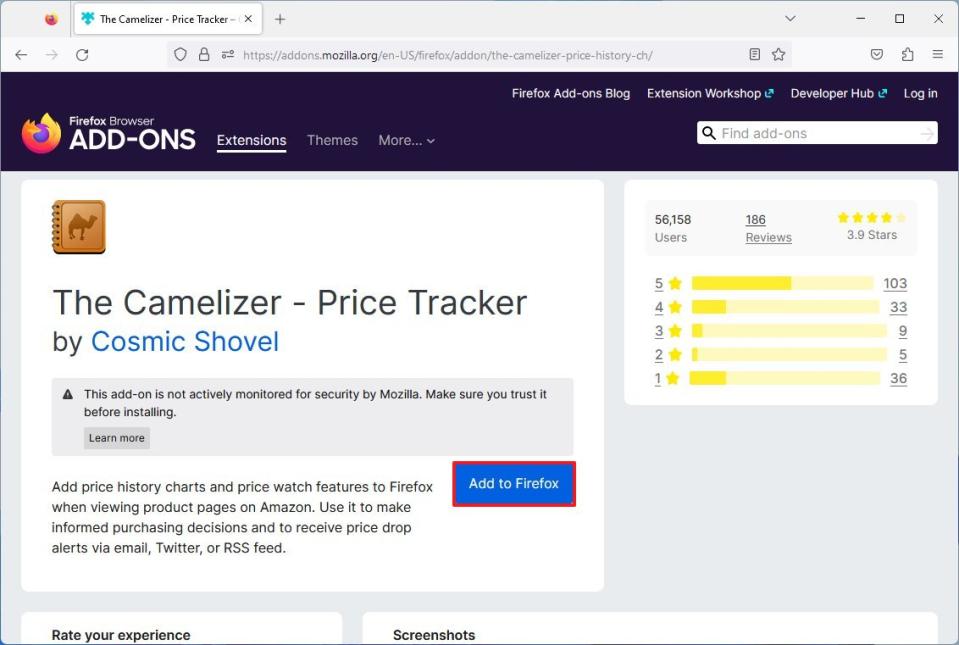
Click the Add button.
Once you complete the steps, you can use the extension to view the product price history during Black Friday and determine if the product you plan to purchase is worth it.
How to check price history on Amazon with The Camelizer
To check the price history for Amazon products, use these steps:
Sign in with your account (if applicable).
Open the product page.
Click The Camelizer button from the toolbar.
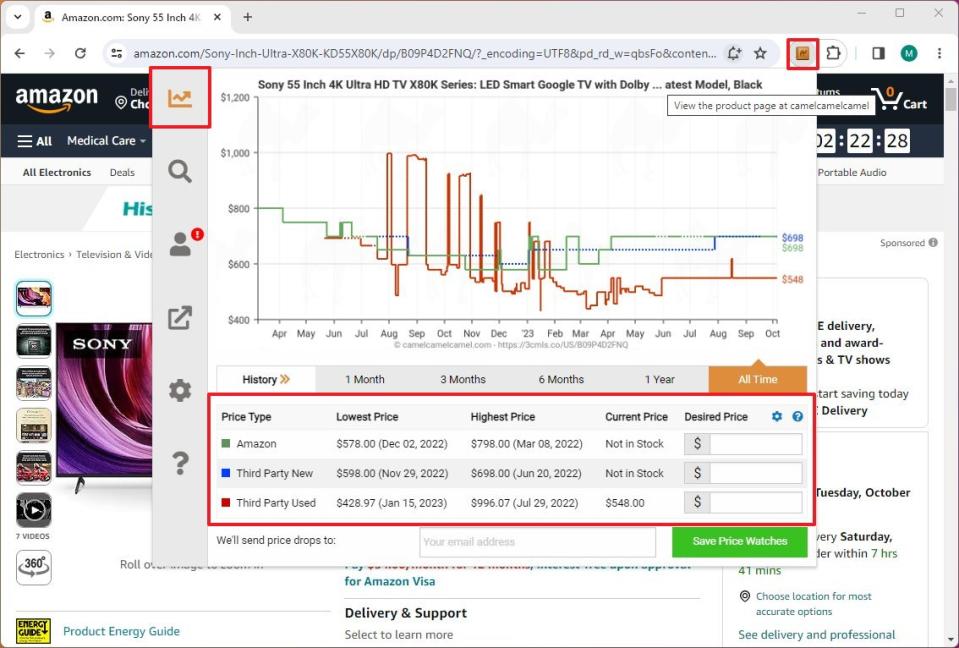
Quick note: If the extension button isn't available, open the "Extensions" (puzzle icon) menu and click the pin button to make it available in the toolbar.
Insider the extension, you'll find the different navigation options on the left pane. The "Price History" tab shows historical data on the product from Amazon and third-party sellers.
The extension brings up many details about the pricing, including the history of a product available directly from Amazon (green), third-party sellers (blue), and used products from third-party sellers (red).
On Black Friday 2023, you want to check the "Amazon" price type. You can toggle the blue and red options to turn off these details in the extension.
Underneath the main graph, you will find the "History" setting with options to change the time range to "1 Month," "3 Months," "6 Months," "1 Year," and "All Time."
How to track prices on Amazon with The Camelizer
You can use the extension from CamelCamelCamel without an account, but you will have to create one to set up trackers.
Account creation
To create an account with CamelCamelCamel, use these steps:
Confirm your email address.
Create a new password for the account.
Click the "Create my account" button.
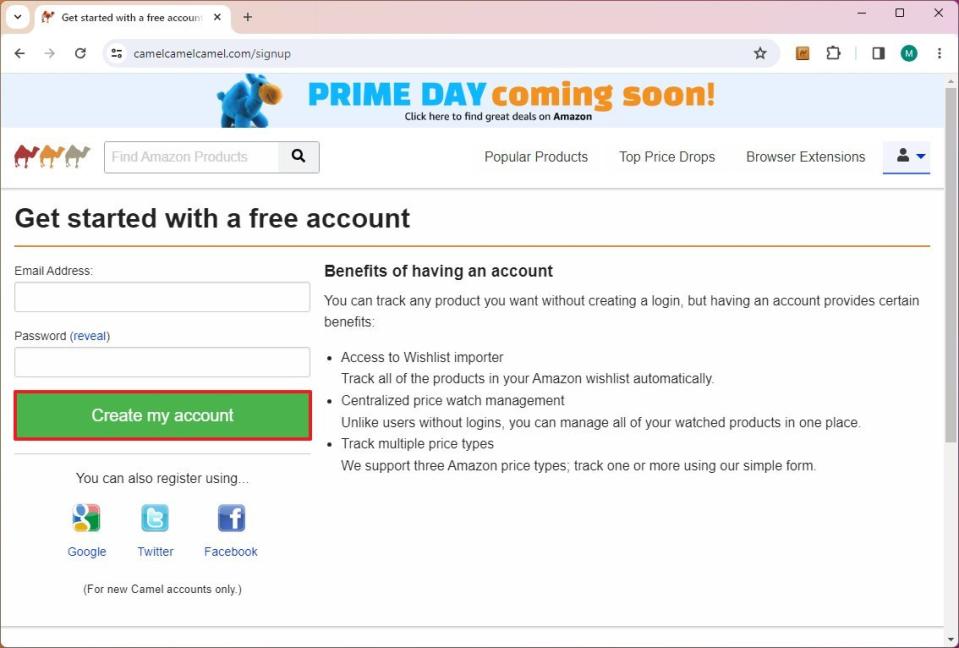
Once you complete the steps, you can add products to track their price history and receive notifications when the price reaches the desired price you want to pay.
Tracker creation
To create trackers to track Amazon products with The Camelizer, use these steps:
Sign in with your account information (if applicable).
Search for the product you're interested in.
Click The Camelizer extension button from the address bar.
Under the "Price type" section, use the lowest and highest price to determine the desired price available directly from Amazon.
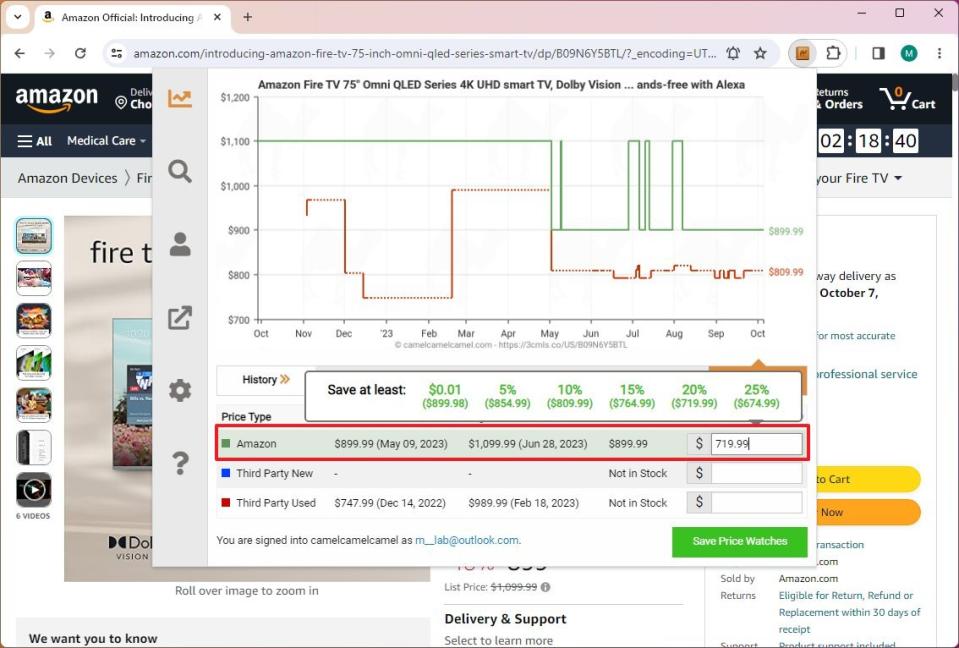
(Optional) Specify the desired price available through a third-party seller.
(Optional) Specify the price to pay for the product in used condition.
Click the "Save Price Watches" button.
After you complete the steps, the extension will monitor the price of the Amazon product, and when it drops to your desired price, the service will send you a notification.
The trackers you create will be available from the CamelCamelCamel website, where you can also update, change settings, and delete trackers when you no longer need them.


