How to fix The Sims 4 Growing Together not downloading

If you're struggling with The Sims 4 Growing Together not downloading on your computer, you're not alone. Whether you use the Origin app on a Mac or the newer EA Play client if you're playing on PC, the publisher's games platforms can be a hassle for anyone who uses it to buy their The Sims 4 expansion packs.
It seems to be having issues again, as those of us keen to check out everything new in The Sims 4: Growing Together might have experienced. There are a couple of workarounds, from uninstalling the app to repairing it, but this method has the best results. Here's how to work around your copy of The Sims 4: Growing Together not installing properly.

How to fix The Sims 4 Growing Together not downloading
The best way to fix this is to transfer your game from the EA Play or Origin app to Steam. First, open the Steam platform and download the free-to-play Sims 4 base game. When you open the game in Steam, all of your packs should transfer automatically to this new platform – no need to move the game files around at all. If you have yet to purchase the Sims 4: Growing Together pack, buy it on Steam instead
The Sims 4 Growing Together download fixes
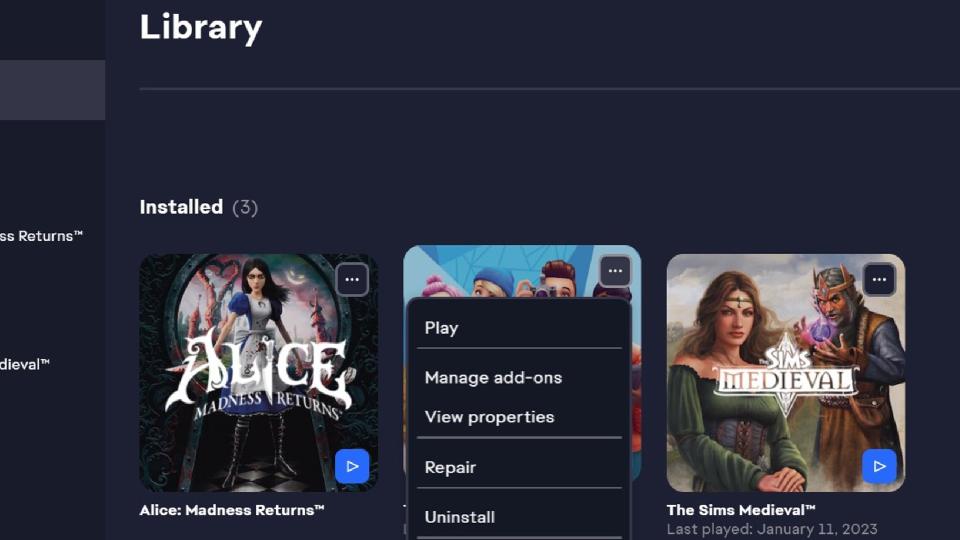
The problems seem to have resolved already, but if you are still having issues and if the above still doesn't work for you, try these workarounds instead:
Try to restart the EA Play app, as per the instructions from the SimsDirect twitter
Repair the game files by navigating to your EA Play games library, clicking on the ellipsis on your copy of The Sims 4, and selecting "repair"
Uninstall and re-install the Origin or EA Play app
Here are some other games like The Sims to try out if you're looking for more sandbox life simulators.


