I gave Google Chrome on iPad Pro a second chance but I still prefer browsing the web on my MacBook — here's why

Apple's new iPad Pro 2024 has become my favorite tablet. Its stunning 13-inch OLED panel is arguably its best feature, but I’m also a fan of its updated lightweight design. The Apple M4 processor under the hood ensures everything runs smoothly, but the processor is somewhat overkill for my day-to-day. Even if I don’t take as full advantage of the iPad Pro’s features, it’s won me over.
As I do every time I review a new iPad Pro, I tried using Apple's latest premium slate as a laptop. While the M4 has plenty of power to handle my everyday workflow and the new Magic Keyboard is more pleasant to type on, I didn’t find the iPad Pro a suitable replacement for the best MacBooks or best Windows laptops. The main reason is that iPadOS isn’t great for productivity.
I use Google’s various applications both for work and for personal use. I thought you had to download discrete apps for Google Drive, Gmail, Calendar and such. Juggling all these apps, even with iPad’s Stage Manager, was a chore. Thanks to one of our awesome readers, I learned I can have these apps open as tabs within iPad’s version of Google Chrome. Knowing that, I decided to give Google Chrome on iPad Pro another try.
While the experience wasn’t terrible, I still prefer Google Chrome on Macs and Windows PCs. Here’s why.
Using Google apps on the iPadOS version of Chrome

Like I said in my previous article, Google apps (and most apps in general) on iPad can be quite different than their desktop counterparts — sometimes dramatically so. Thankfully, the iPadOS versions of the apps I use, such as Chrome, GMail, Drive, Maps, and Calendar are more or less the same as on desktop.
One thing that tripped me up when using Chrome on iPad is that there’s no list of Google apps on the right-hand side beside your profile picture. Because of that, I thought you couldn’t use Google applications on the browser. Thankfully, I was wrong. And while you can have tabs containing Google apps, things aren’t as straightforward as on desktop.
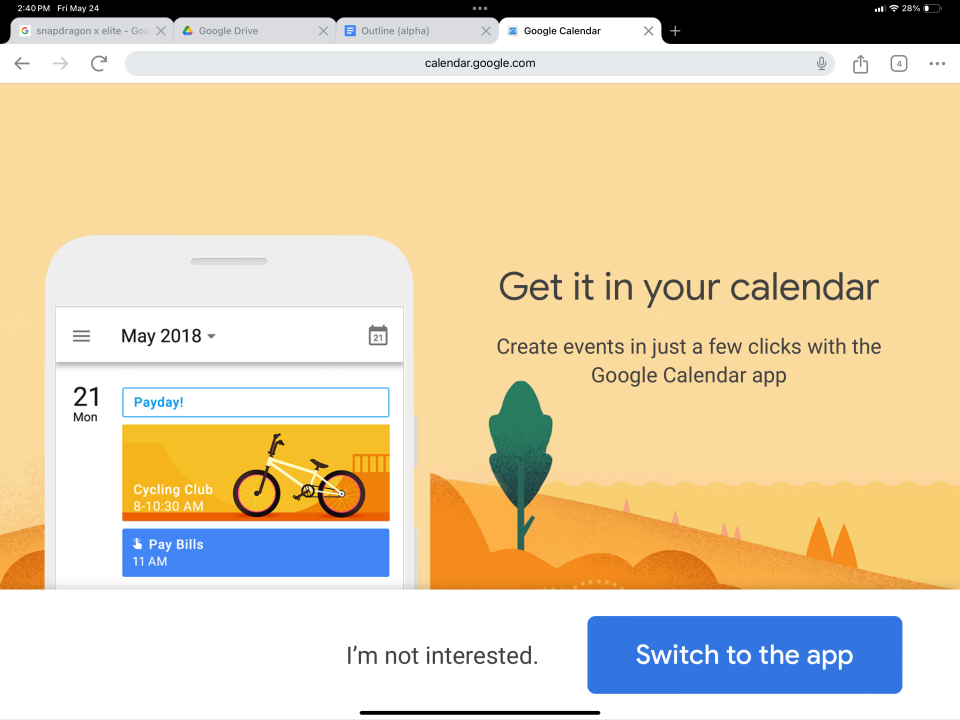
For example, you have to type the Google app’s name into the search bar to then be sent to search results. After clicking on a link (usually the first one on the list of results), you can either continue on the browser or download the discrete app. In some cases, such as with Google Calendar, it not-so-subtly encourages you to use the downloadable app. As you can see, you have to go through a few extra steps to get to your apps on iPad than on desktop.
I should note that, if you have the corresponding Google app already downloaded on your iPad, it will always pop up even if you select it from the Chrome browser. I had to delete apps like Drive and Gmail so that I could use their browser-based counterparts on Chrome for iPad.
As for the apps themselves, most function as they do on desktop, albeit with a different layout that’s better suited for an iPad’s touchscreen. In some cases, such as Gmail, the apps appear identical to their iOS17 counterparts. That makes the apps easy to use since I'm accustomed to them on my iPhone 13 Pro. But as I said, I don't like cycling through various apps. Having them all in a single Chrome browser is much easier, even if they can be a bit clunky to use.
Bottom line
I’m glad I was wrong about Google Chrome on iPad Pro. Even if the experience isn’t as seamless as on desktop, using Google’s apps on the iPadOS’ Chrome browser is much easier than trying to juggle multiple discrete apps.
I still don’t think iPadOS is good for productivity, so I won’t be ditching MacBooks or Windows laptops for the iPad Pro any time soon. That said, if I’m ever on the road and need to use the iPad Pro as a computer in a pinch, I now know it won’t be a daunting task.


