Razer Blade 14 (2023) Mercury Edition review: Luxury laptop gaming with the usual downsides

Quick menu
1. Pricing and specs
2. Design and build quality
3. Display
4. Gaming & benchmarks
5. Battery life
6. Speakers & audio
7. Competition
8. Score card
9. Should you buy it?
Razer is taking me on wild journeys with gaming laptops this year, with the resurgence of the gigantic 18-inch portable machines in my Blade 18 review proving it to be a genuine desktop replacement powerhouse. Still, not everyone wants to go big or go home. They want to travel and play AAA games.
An authentically portable 14-inch gaming laptop might initially seem restrictive, given the sheer power of NVIDIA RTX 40 Series mobile graphics cards.
Is it really possible to cram such performance into a tiny form factor for a 2023 refresh of the Blade 14? Razer indeed touts its 'small size, big performance' tagline in marketing, so there's only one way to find out.
If you're tempted by the hype, I'll show you what this dinky silver laptop has to offer for gamers and creators in my full Razer Blade 14 Mercury Edition review.
Disclaimer: This review was made possible by a review unit provided by Razer. The company did not see the contents of the review before publishing.
Blade 14: Pricing, specs, and availability

Razer officially offers two variants of the Blade 14 through its official storefront and third-party retailers, including Amazon, Best Buy, and B&H Photo, each available in black or Mercury (silver) colors.
Blade 14 (Mercury) specs
Price: $2,799.99
CPU: AMD Ryzen 9 7940HS
GPU: NVIDIA GeForce RTX 4070 L
RAM: 32 GB DDR5-5600
Storage: 1TB SSD M.2 NVMe PCIe 4.0 x4
Display: 14-inch 240Hz QHD+
Battery: 1.5 - 9 hours (benchmarked)
Size: 17.99 x 228 x 310.7mm
Weight: 1.84 kg / 4.05 lbs
Separated by their manufacturing year, the previous-generation 2022 model features an AMD Ryzen 9 6900HX CPU with 16GB of DDR5-4800 RAM, configurable with up to an NVIDIA GeForce RTX 3080 Ti laptop GPU and an FHD 144Hz or QHD 165Hz screen. At its most basic configuration, the Razer Blade 14 (2022) is available for $1,799.99 at Razer (with a 10% discount at the time of writing) with options for free delivery.
This review focuses on the newly-refreshed Razer Blade (2023) model, which features an AMD Ryzen 9 7940HS CPU with 16GB (black) or 32GB (Mercury) of DDR5-5600 RAM (upgradeable to 64GB,) configurable with either NVIDIA GeForce RTX 4060 (black) or RTX 4070 (Mercury) laptop GPUs and a 240 Hz QHD+ panel. There is a cost increase if you select the Mercury color scheme, but you can configure a black model at its most basic for $2,399.99 at Razer.
Since I'm specifically looking into the Razer Blade 14 (2023) in Mercury, you'll be spending $2,799.99 at Razer at MSRP, with seasonal discounts or special events bringing the cost down. Nevertheless, whichever Blade 14 you select, you'll always get 1TB of solid-state storage, per-key RGB on the keyboard, and Razer's
Vapor Chamber cooling solution alongside Windows 11 with companion apps pre-installed.
Razer Blade 14 recommended configuration

Ryzen 9 7940HS | RTX 4060 L | 16GB RAM | 1TB SSD
As interesting as the Mercury theme might be, the price increase is a hard sell. Stick to black and acid-green for a more attractive $2,399.99 price tag and a more affordable RTX 4060 if playing games with DLSS 3 support.View Deal
Blade 14: Design and build quality

Naturally, the most striking design element here is the Mercury color scheme. The silver chassis causes a much stronger contrast against the black keyboard but otherwise looks unusually fantastic for a Razer gaming laptop. It takes a lot of grit not to compare it to a MacBook Pro 14-inch (via iMore) since they couldn't be further apart regarding a target audience. Still, this alternative aesthetic could help the Blade 14 Mercury Edition appeal to its secondary crowd: creators.
That's not to say Razer gaming laptops are otherwise ugly, more that it's still unusual to see their hardware wrapped in anything but black and acid green. For its design, the Blade 14 looks almost like someone shrank the gigantic Razer Blade 18 in a hot wash. The space for side-mounted speakers is understandably reduced, given the more compact nature of a 14-inch laptop, but the RGB keyboard and massive, precision glass touchpad remain intact.

Thankfully, Razer still clearly understands the importance of controlling temperatures in gaming laptops. Its 'Vapor Chamber' cooling system is primarily visible from the underside, wrapped in honeycomb grills and thick vents along the hinge, with even the exact fan positions echoing those of its enormous Blade 18 sibling. Weighing in at 1.85kg by my estimations, it's ever-so-slightly over its specs but by no means heavy, considering it was milled from a block of aluminum and jammed full of air-cooling.
You can open the lid with a single finger, but the hinge is rigid enough to require reasonable effort. At least there's no danger of the Blade 14 accidentally being opened inside a travel case, keeping the display and a built-in 1080p IR webcam safe from accidental damage during transport. The Mercury finish is undoubtedly easy on the eyes during these early impressions, all completed by the classic triple-headed serpent Razer logo in a reflective tone-on-tone print on the lid and no signs of unreasonable flex down to its sides.

For connectivity, port options are almost a perfect mirror image of one another on either side of the Blade 14 Mercury Edition. There are modern conveniences, but also a glaring omission. Starting with the left side, besides the proprietary Razer laptop AC adapter port, you get a single USB-A 3.2 Gen 2 port alongside a USB-C 4.0 port that supports Display Port 1.4 via the iGPU and compatible chargers up to 100W (20V) using Power Delivery 3.0.
A 3.5mm headphone/microphone combo port accepts any traditional gaming headset, or you can connect one wirelessly via the built-in Bluetooth 5.2 antenna. If you're settling in for extended gameplay sessions, you'll likely be connecting USB wireless receivers or wired mice over on this side, and it's decent enough. Rear-facing ports are becoming common on modern gaming laptops like the Lenovo Legion Slim 7i (Gen 8,) but Razer keeps them side-mounted for the more compact 14-inch Blade.

It's the same story on the right side with an identical pairing of USB-A 3.2 Gen 2 and USB-C 4.0 ports, this time with an HDMI 2.1 output, which supports 7.1 audio if you'd prefer an external screen connected to surround sound. Finally, a Kensington security slot sits pretty but unused, further convincing me that nobody needs them outside of retail stores that display laptops like this for sales demonstrations.
So, what's missing? Razer ensures to include built-in Wi-Fi 6E, currently the fastest wireless networking standard until the inevitable release of Wi-Fi 7, perfect for low-latency online multiplayer. Still, there's no Ethernet port for hard-wiring the Blade 14 into your network, so the Wi-Fi angle only makes sense if your gaming space meets ideal conditions. The lack of a physical LAN connection might seem like a nitpick, but it's critical for lag-free networking and is sorely missed here.
Keyboard and touchpad

It's not too often that gaming laptops receive the treatment of a genuinely great touchpad, but the Blade 14 inherits the same precision glass variant from the other models in its modern range. Depending on your game choice, it might even be so massive that it gets in the way, but a quick Fn + T shortcut quickly turns it off via the Razer Central app. However, I had no qualms about using it during extended games of Baldur's Gate 3, which was mostly a point-and-click affair.
Holding function (Fn) highlights F1 - F12 and delete keys, but not the power button that sits precariously above backspace.
However, taking cues from other gaming laptops in the Razer family isn't always a good thing, and the keyboard feels just as underwhelming as the Blade 18. It's still not the worst I've ever used, and the per-key RGB is as entertaining as ever when it detects compatible games like Cyberpunk 2077 and adopts a game-specific color theme. Holding the function (Fn) key highlights the F1 - F12 and delete keys on the top row but not the power button that still sits precariously above the backspace key, though it requires a long press to trigger a shutdown.

Vibrant Razer Chroma effects aside, the 'N-Key rollover' keyboard officially touts a 1.0mm key travel, which feels eerily similar to using a Surface Laptop Go 2, but with even less tactile feedback. Touch typing caused too many issues of mistakenly skipping over keys until I adjusted, and playing with WASD made me feel uncomfortable in longer sessions. Connecting an external mouse and keyboard like the Razer BlackWidow V4 Pro is a considerable improvement for input.
Blade 14: Display

Razer undoubtedly takes pride in the 16:10 display on this Blade 14 revision, boasting the QHD+ (2560 x 1600) native resolution with up to a 240Hz refresh rate on AC power (automatically switching to 60Hz on battery.) It's predictably as smooth as you would expect in person, with no flickering or frozen screens when switching between the iGPU and onboard graphics, as exhibited by some gaming laptops with NVIDIA Optimus that I've used in the past.
With response times as low as 3ms, this panel targets its gamer audience first, but other factors impressed me more than its support for smooth gameplay. Razer claims it to be an 'edge-to-edge' screen, which is mostly true on the sides and with a forgivable bezel on the top and bottom, given its aspect ratio. Still, the push for clarity and color accuracy stands out above everything else, even more evident after running tests with a SpyderX Pro colorimeter.
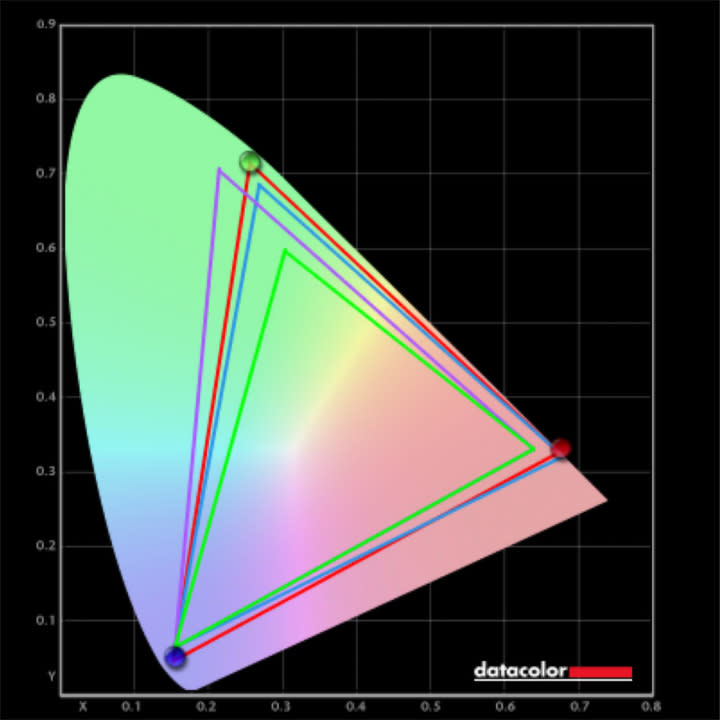
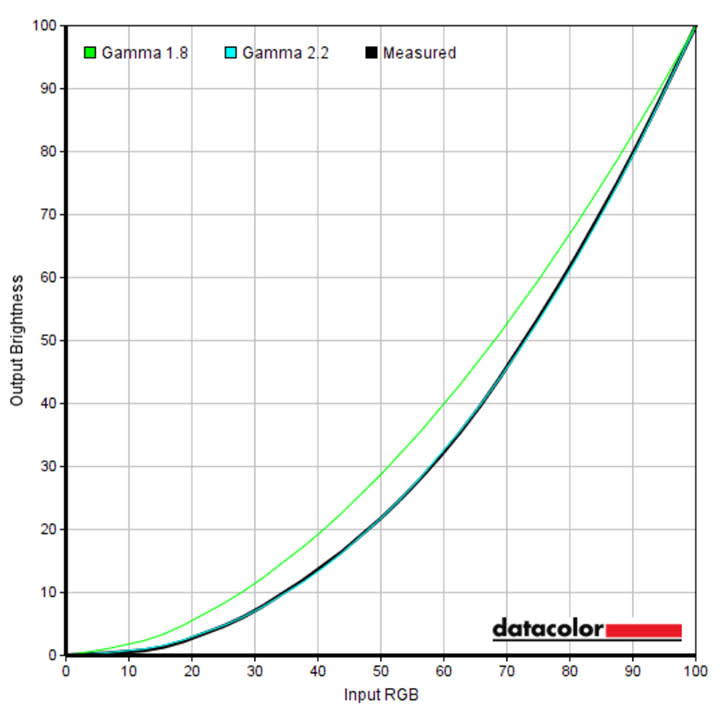
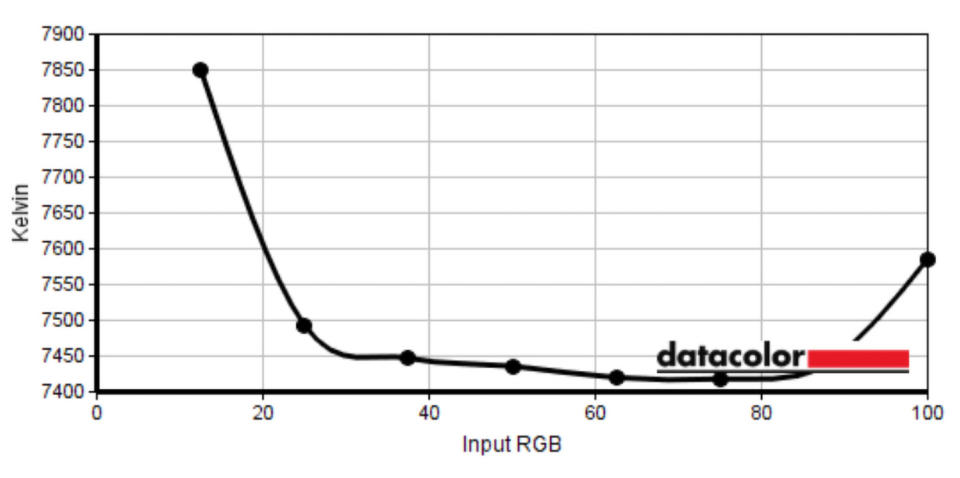
In its official marketing material, the Blade 14 claims to hit 100% accuracy for the DCI-P3 color gamut, aimed at visual creators and the film industry, and it's not joking. Razer tells no lies, with benchmarks proving it can effortlessly display perfectly accurate colors in sRGB and DCI-P3, with AdobeRGB still hitting an admirable 92%.
Razer tells no lies, with benchmarks proving the Blade 14 can hit 100% accuracy in the DCI-P3 color gamut.
Brightness tests show the absolute lowest setting at 0% provides a minuscule 26 nits, and the maximum at 100% reaches a super-bright 552 nits, good enough for playing in natural sunlight. Defaulting to around 50% gives you a comfortable 220 nits, which is perfect for extending its battery life, and I hardly felt a reason to push it any higher outside of testing.
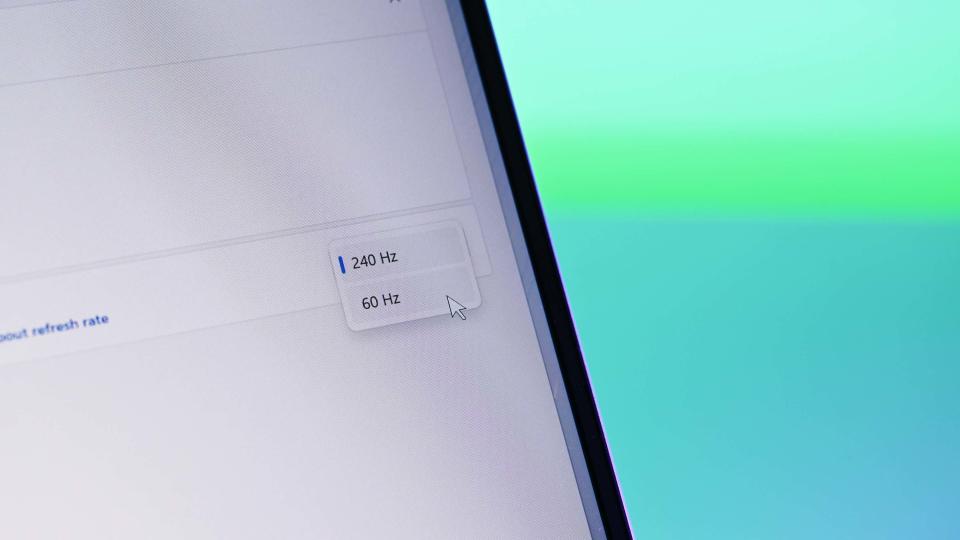
240Hz has stood out as the highest realistic refresh rate anyone could want, despite Alienware external monitors pushing for an absurd 500Hz, and the argument between enthusiasts on needing anything more can go on forever. I find a happy middle ground with 144Hz on my personal machine, but mine isn't a monstrous powerhouse loaded with modern gaming hardware (my GeForce GTX 1660 sweats when I pre-order AAA games.)
Packing either an RTX 4060 or 4070 GPU into your chosen Razer Blade 14 configuration certainly helps the case for 240Hz and somewhat justifies the high cost. It's undoubtedly a blast to play some more lightweight games at the maximum refresh rate, convincing yourself that it'll give you the competitive edge (Counter-Strike humbles me every time,) but dropping to 60Hz makes sense if you're pushing for graphical fidelity over framerate, easily done in Razer Synapse or Windows 11's Settings menu.
Blade 14: Gaming performance and benchmarks

The steep price attached to this laptop directly reflects an impressive effort to cram some impressively powerful gaming-focused components into an ultra-compact 14-inch chassis, which should result in a comfortable experience with AAA titles. Besides the NVIDIA GeForce RTX 4070 mobile graphics card sitting roughly in the middle of its 40 Series family (yet performing at a slightly lower level than its desktop counterpart,) there is an almost alternative choice of processor.
To be clear, AMD Ryzen CPUs are not a rarity, especially not in custom gaming desktops. However, it's undeniable that Intel currently makes a broader appearance when shopping for portable performance machines, with modern gaming laptops often boasting 12th or 13th Gen Intel Core mobile chips. It's the first AMD gaming laptop I've laid hands on for many years, and it came with a genuine level of intrigue as to how it might perform.
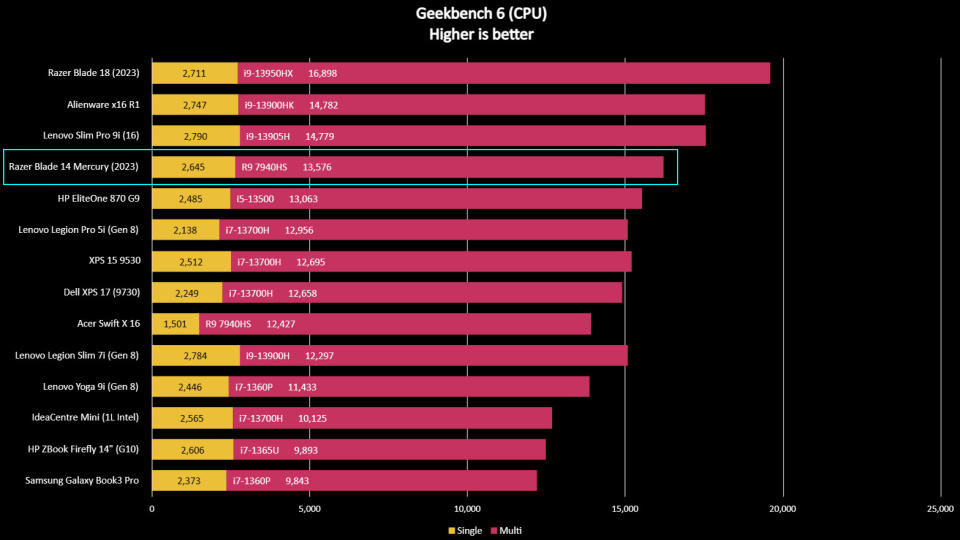
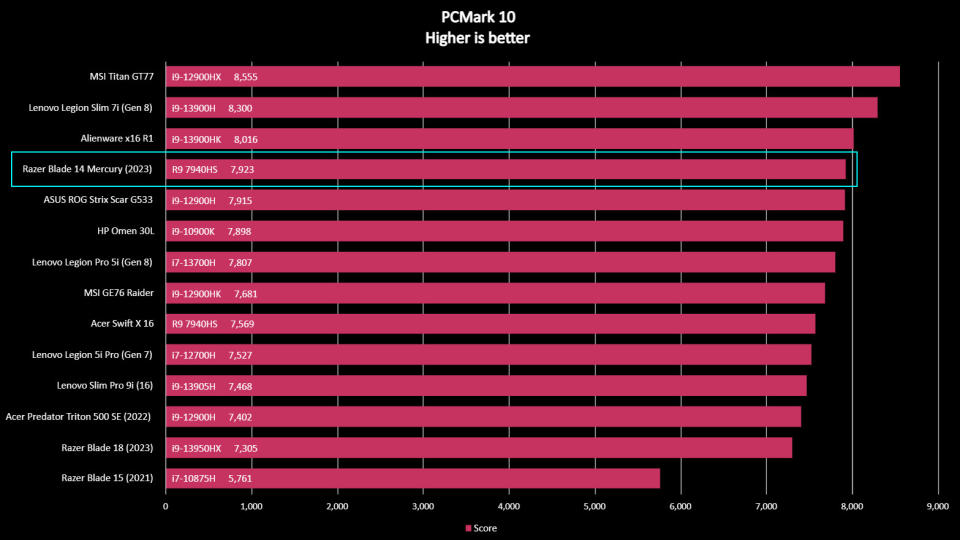
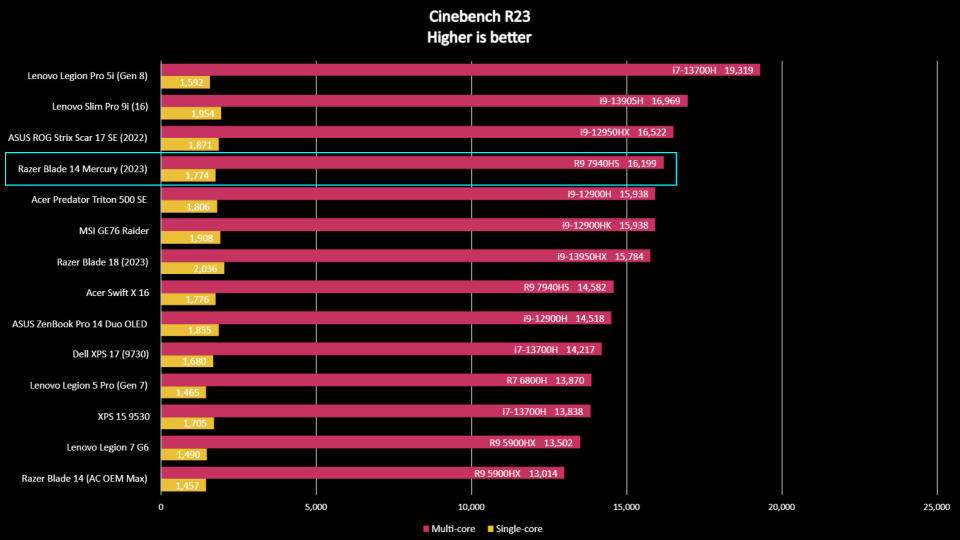
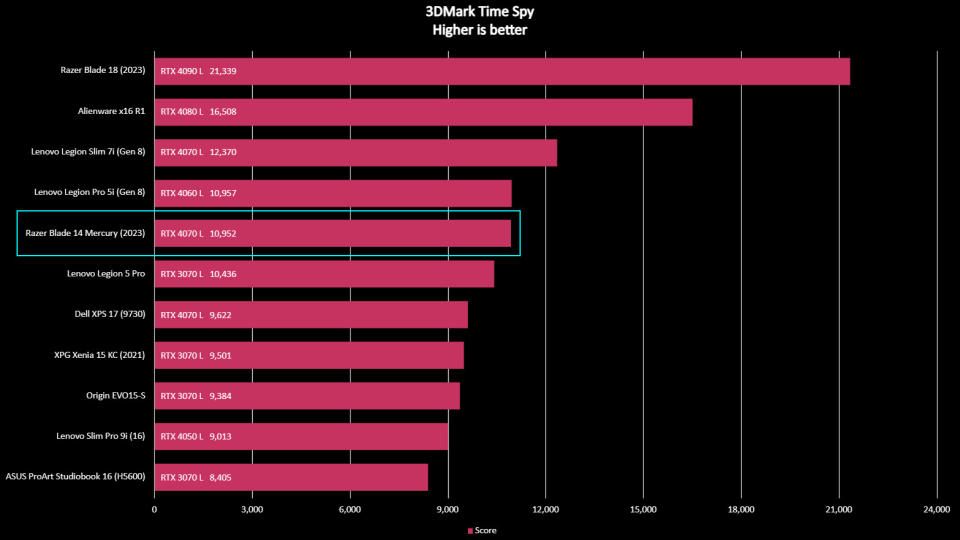
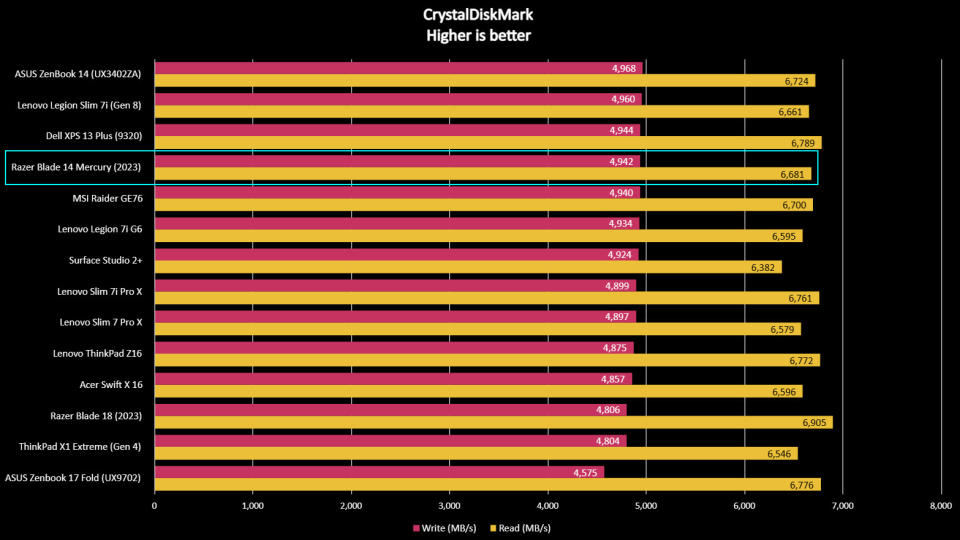
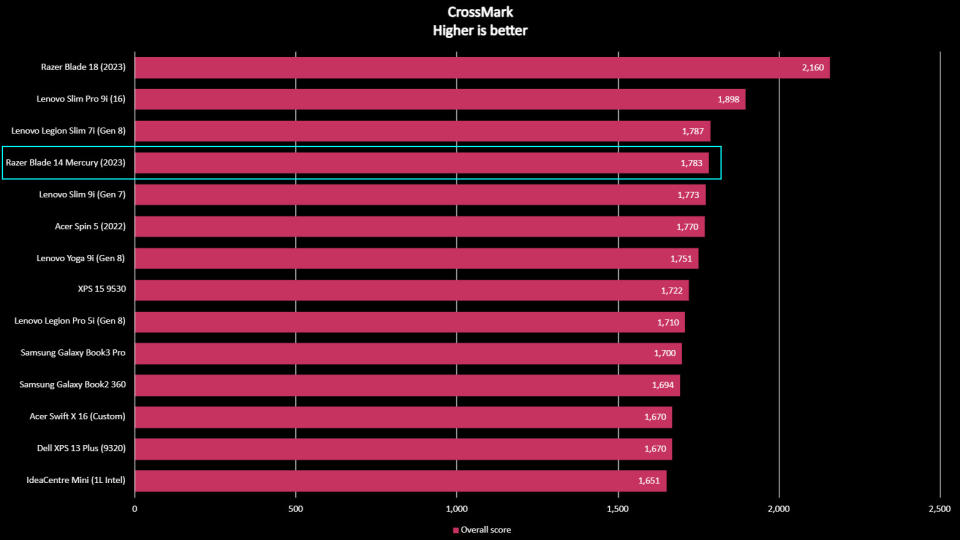
The AMD Ryzen 9 7940HS 'Phoenix' processor inside the Blade 14 boasts an 8-core, 16-thread configuration with a 35-54W TDP, similar to the power draw of H-Series CPUs within the Intel Core 13th Gen. Directly comparing the two manufacturers is tricky if you're only looking at specifications, but benchmarks generally tell a more straightforward story. Browsing the web shows some curious enthusiasts comparing AMD's Ryzen 9 7940HS against Intel's Core i7-13700H, and I can see why.
In purely CPU-intensive benchmarks, the Ryzen 9 7940HS places above the Intel Core i7-13700H found in the 15.6-inch Dell XPS (9530) and even the 14-core, 20-thread i9-13900H in the 16-inch Lenovo Legion Slim 7i (Gen 8) during Geekbench 6 tests. PCMark 10 tells a similar story, placing the Ryzen above Intel Core mobile processors in the same i9-12900H and i7-13700H bracket and even ranking a few steps above the 16-inch Acer Swift X 16 packing the same AMD CPU, albeit marketed towards creators instead of gamers.
The 1TB Samsung PM9A1 (MZVL21T0HCLR-00B00) M.2 NVMe PCIe 4.0 solid-state drive performs alongside similar-grade gaming laptops like Lenovo's Legion range and even faster than Razer's own Blade 18 in a CrystalDiskMark storage benchmark. If you somehow ran out of space, the dual USB-4 ports offer opportunities to offload chunkier game installs to high-speed external storage.

Regarding graphical performance, benchmarking the GeForce RTX 4070 laptop GPU with 3DMark Time Spy shows it thankfully outranks every laptop we tested with the previous-gen RTX 3070. The Blade 14 does fall behind the 16-inch Lenovo Legion Pro 5i (Gen 8) and its RTX 4060 by a fractional amount, but the gain in physical size always comes with a significant boost to cooling efficiency. Nevertheless, the 14-inch Blade performs exactly as it should, fitting into its hierarchy as planned.
Benchmark graphs are useful when you're agonizing between a handful of similar devices since they can help with your ultimate decision if one pushes slightly ahead of another. For gaming laptops, the CPU and GPU combination is ultimately judged by its performance in, well, gaming (specifically on AC power.) I rely on a shortlist of varied (yet demanding) titles that offer in-game benchmark modes, some with more flexible, GPU-centric options than others.
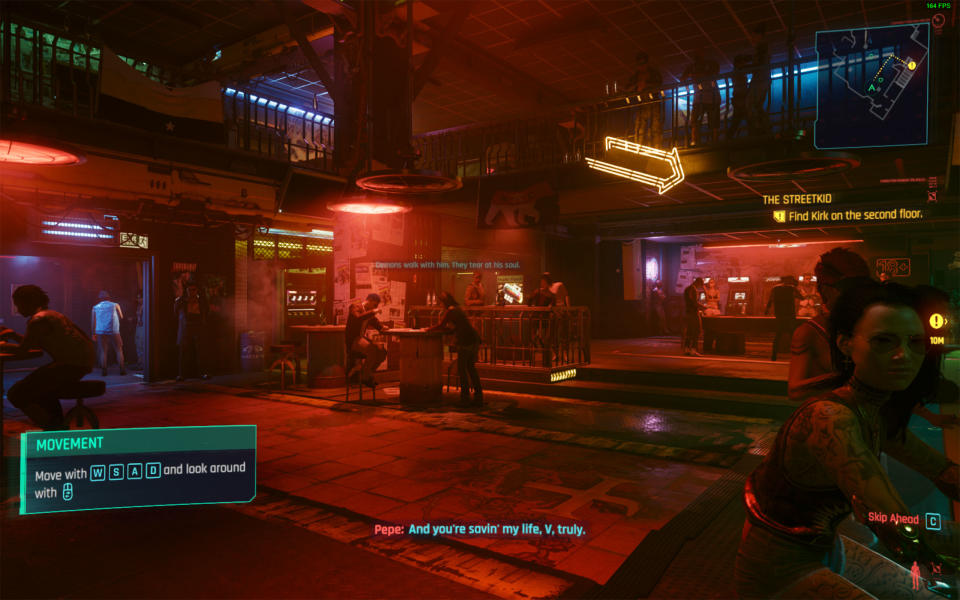


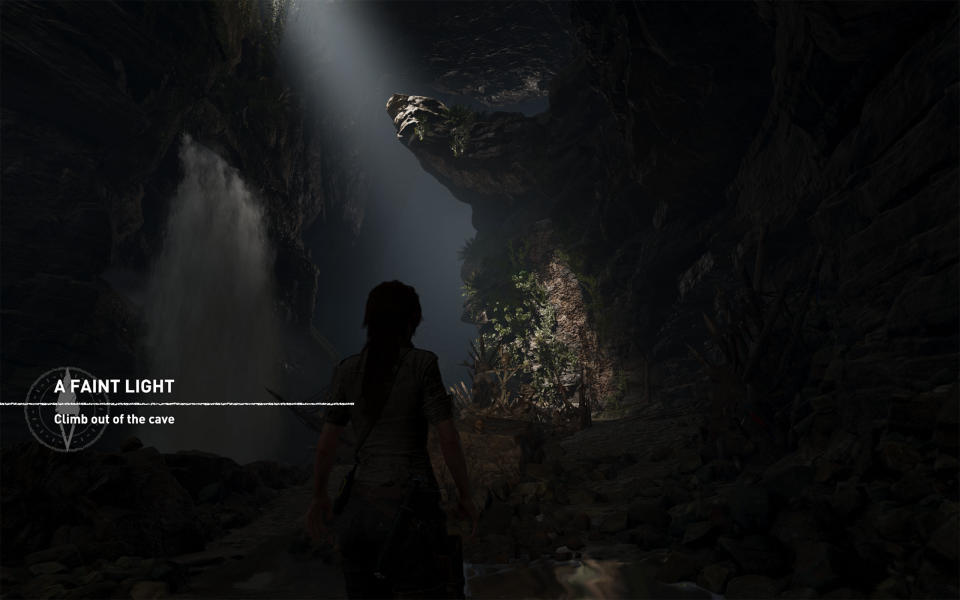
Cyberpunk 2077 on 'High' settings hits an average of 181 FPS and a minimum of 82 FPS when benchmarked at 1680 x 1050 (a lower 16:10 resolution than native) with NVIDIA DLSS Super Resolution set to 'Auto' and Frame Generation activated. Sticking to the default 'Ultra' settings with ray tracing activated at native 1600p yields an average of 49 FPS, which isn't too bad but can be pushed to 71 FPS with DLSS Frame Generation.
Far Cry 6 lacks NVIDIA DLSS benefits, offering only AMD FSR 1.0. Benchmarking at 'High' settings runs with an average of 93 FPS at native 1600p and no help from upscaling, never dropping below 75 FPS. These are the default settings recommended by the game after detecting hardware, and switching to 1680 x 1050 with FSR set to 'Balanced' only yielded a tiny increase to an average of 103 FPS.
Shadow of the Tomb Raider on 'High' performs admirably with an average of 142 FPS at its native 1600p resolution and NVIDIA DLSS activated. Deactivating it costs you some frames, but an average of 103 FPS without DLSS is hardly disappointing. More simplistic games would have a better chance of hitting the maximum 240Hz offered by the Blade 14, but staying north of 100 FPS is impressive for this resolution.
Baldur's Gate 3 doesn't offer an in-game benchmarking mode but defaults to mostly 'Ultra' settings and runs smoothly around 65 FPS. It ultimately became my go-to AAA game for playing away from AC power and pushing the Blade 14's battery to its limits, if only because I can't seem to stop playing it (and this was an excuse to play games during work hours.)
Blade 14: Battery life

We test the battery life of every laptop with a 'Modern Office' benchmark test from the PCMark 10 suite, though it is primarily aimed at productivity and not games. Nothing should change for the Blade 14, but the app failed to generate a proper report after completion. With its brightness set to a comfortable 50% and the performance profile set to balanced (the only option selected by the Razer Synapse companion app,) Windows 11 battery settings showed it yielded a little over 9 hours.
Razer claims up to 10 hours of battery life is possible on the Blade 14. If you turned off the RGB keyboard (which deactivates automatically at 20% battery anyway) and weren't constantly using productivity apps for the entire duration, that number seems reasonable. Realistically, your prospects for portable use land between 90 minutes and 9 hours if you mix up intense usage with periods of casual web browsing and could manage with brightness no higher than 220~ nits (50%.)
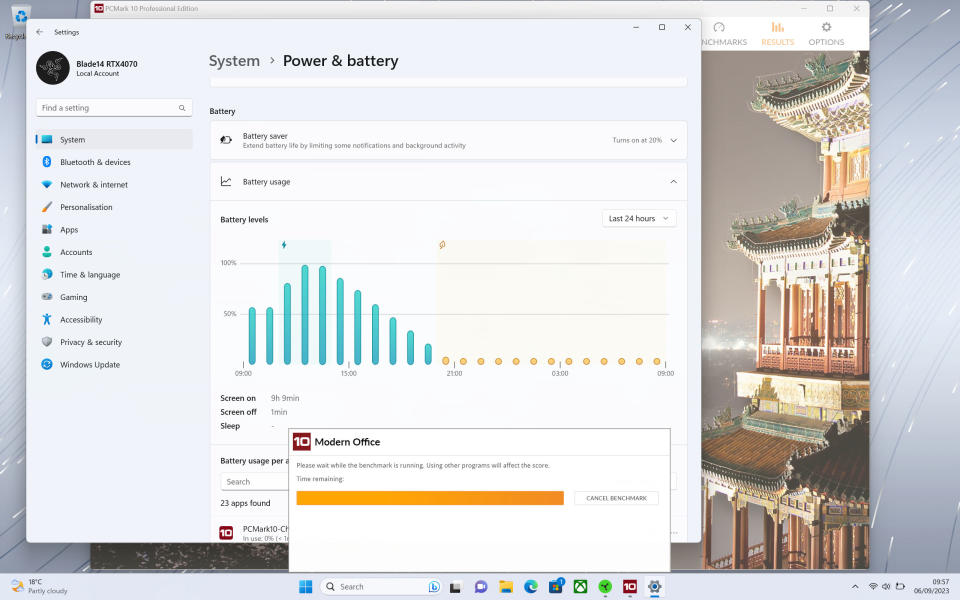
Again, Razer Blade laptops aren't pushing to be the very best for traveling office workers; they're for gamers. Charging the battery to 100%, I immediately dropped the brightness to 50% and speakers to 40% volume, with the Synapse app automatically switching the display to 60Hz upon removing it from AC power. Booting up Baldur's Gate 3 when I changed to battery power, I played at the native 1600p resolution with no NVIDIA DLSS enhancements until Steam would warn me I'd hit 10% battery.
The first attempt saw the Blade 14 last for 1 hour and 16 minutes before the 10% power warning sounded. Playing on battery power sees the game automatically cap its framerate to 30 FPS without changing any settings, and it's immediately apparent that the hardware begins to throttle once it hits the low battery state. The game enters an unplayable condition below 10%, so the test ends there.

After recharging the battery, a second attempt using headphones lasted 1 hour and 13 minutes with the same graphical settings. Considering I was progressing through the game's story and moving to more complex environments, it wasn't a completely identical test and more of a real-world experiment of whether playing with speakers is particularly detrimental. However, it doesn't seem to be the case.
A third and final test moved back to speakers but with the RGB keyboard deactivated instead of the default 50% brightness, which lasted 1 hour and 16 minutes, almost identical to the exact seconds as the first test. It's roughly the same as my colleagues' experiences when playing on Steam Deck or ASUS ROG Ally handheld PCs, and it's not a bad effort for a compact 14-inch gaming laptop running AAA games for the entirety of its charge.
Blade 14: Speakers and audio

Unsurprisingly, Razer, the company that bought THX, usually delivers high-quality speakers inside its hardware. The Blade 14 performs just as I expected, with a response that I wouldn't describe as bass-heavy, but there's no lack of punch. Considering its size, it sounds well-rounded during gaming, but I'd switch to a pair of headphones or external speakers for music.
The more impressive performance comes from THX Spatial Audio, a fancy moniker describing the Blade's adept ability to project a convincing stereo separation effect. It took a while before I noticed it in action, but a particular scene in Baldur's Gate 3, among other action-heavy titles, had asteroids flying around a space scene with off-screen projectiles heard hard-panned to the left and right in a way that almost have you turning your head.
Blade 14: The competition

Comparing the Razer Blade 14 solely against other gaming laptops doesn't feel like it would cover the true spectrum of portable options with such a compact form, given the emerging category of PC handhelds that are growing more powerful (and expensive.) Still, there are full-size alternatives that would fit below the Blade's $2,300 - $2,800 price bracket, though it is such a lofty MSRP that you have to wonder who is agonizing over pennies and cents at this level.
I won't play down the hardware lurking inside the Blade 14 since the individual components for a custom desktop PC would carry their own wallet-smashing costs. You wouldn't get comparable performance from a desktop variant of the GeForce RTX 4070 GPU, but even a lower-end RTX 4060 comes with a $299 MSRP. An AMD Ryzen 7 7700 desktop CPU offers the same 8-core, 16-thread setup with 32MB of L3 cache as the Ryzen 9 7940HS in the Blade 14, but it'll cost you a cool $329 without any cooling solution, and you need to build the rest of a PC around it.
You'll need to decide if you're comfortable playing on a 14-inch gaming laptop long-term or if a handheld might better suit your ultra-compact desires.
That's the primary appeal of a gaming laptop: to have everything ready for AAA gaming out of the box with convenience as close to the console gaming experience as possible. Handhelds like Valve's $399 - $649 Steam Deck and ASUS' $699 ROG Ally dominate in that respect. Still, they are physically limited by their ultra-compact, scientifically designed shells that have a limit on thermal control. You'll need to decide if you're comfortable playing on a 14-inch gaming laptop long-term or if a handheld might better suit your ultra-compact desires.
14-inch laptop competitors would be the ASUS ROG Zephyrus G14, which boasts almost identical components in an AMD Ryzen 9 7940HS CPU alongside either an NVIDIA GeForce RTX 4060 or 4070 GPU option with a 165Hz QHD (2560 x 1440) panel, selling for $1,600 or $1,850, respectively. Otherwise, the MSI Stealth 14 features an Intel Core i7 13620H instead of AMD and a step down to an RTX 4050 GPU with a 165Hz FHD+ (1920 x 1200) screen for $1,500.
Blade 14: Score card
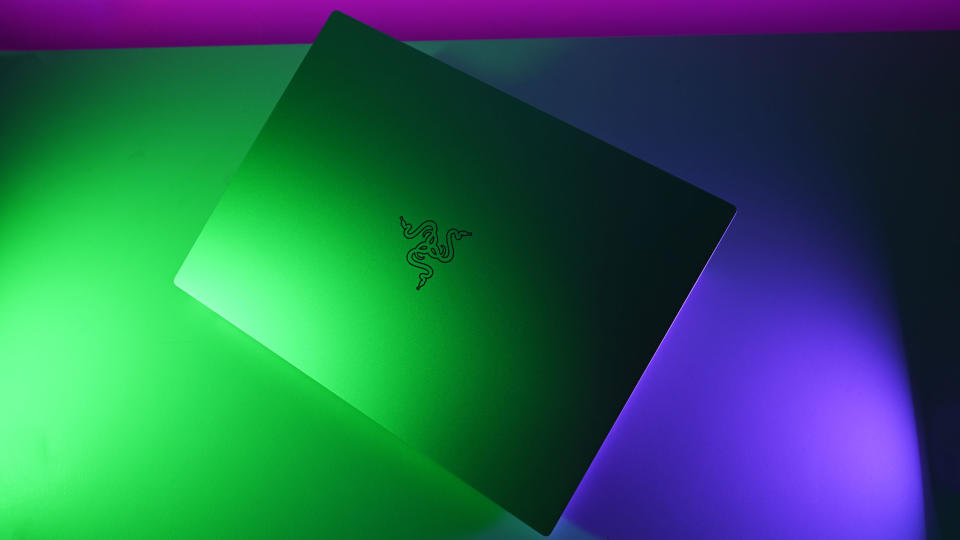
Blade 14: Should you buy it?

You should buy this if …
You should not buy this if …
Razer might expand into broader (sometimes unusual) hardware categories each year, but it always fights to be king of the hill in the laptop market while producing some world-class gaming mice and keyboards. It remains a reputable brand for a good reason, and this recent Blade 14 revision does nothing to shake its chances of being the best gaming laptop of this size.
I still think the Mercury color scheme could benefit from a lighter-colored keyboard like the Surface Laptop 5 and its siblings (I can't believe I'm making this comparison.) Still, it stands out from the usual black and acid-green aesthetics of Razer products, and the silver finish might appeal to those who want to avoid standing out as the most obvious gamer in the room.
Ignoring the lofty $2,800 MSRP is impossible, especially considering aggressively-priced competitors like the ASUS ROG Zephyrus G14 come in at around $1,000 cheaper. Still, I maintain that Razer delivers precisely what it promises in its marketing, and the Blade 14 does everything it claims to. If you're pondering whether it'll be a disappointment after buying, it won't, but those with this kind of money to burn are arguably uninterested in the finer details.
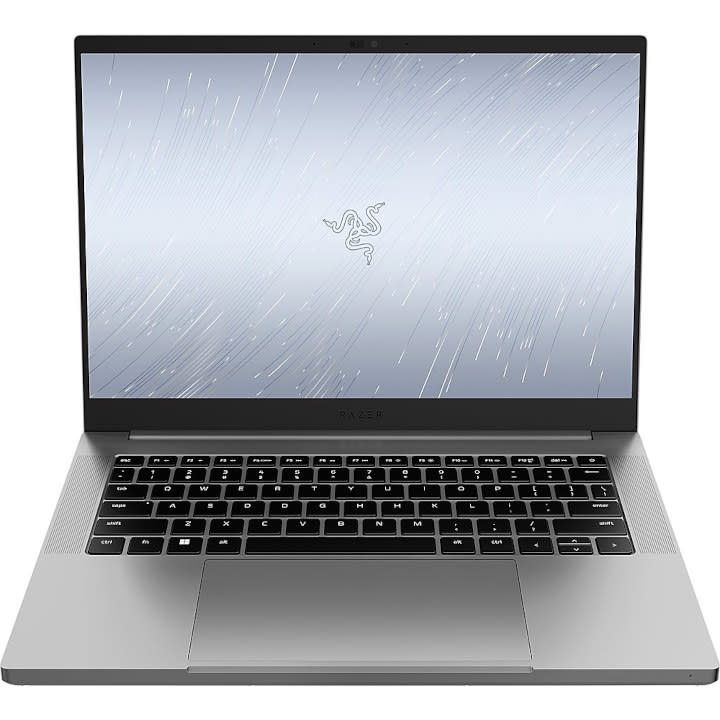
Razer Blade 14 (Mercury Edition)
The Blade 14 is a portable gaming laptop with NVIDIA GeForce RTX 40 Series graphics and a QHD+ 240Hz 16:10 display designed for performance on the go in a gorgeous Mercury silver finish.


