How to use the Surfshark Chrome extension

If you're looking to secure your online traffic with one of the best VPNs available, you'll have probably come across Surfshark more times than most. Surfshark has long ranked among our top VPNs and regularly tops our list as the best cheap VPN there is, but these strides toward affordable security haven't come at the cost of functionality, as their numerous apps and extensions prove.
If you simply need a quick Google to find your day-to-day answers, loading your full VPN experience through the app may seem an almost unnecessary step, but this doesn't have to be the case thanks to Surfshark's Chrome browser extension. Providing a full Surfshark experience from the corner of your Chrome window, the extension is a great way to ensure you retain your secure online experience, without adding unnecessary steps to your search that add more time than they're worth.
So, to help you get connected quickly straight from your Google Chrome browser, we've put together this step-by-step guide to help you through the process, as well as answer any questions you might have along the way.
How to use the Surfshark Chrome extension
1. Add the Surfshark Chrome extension to your browser using the Chrome Web Store
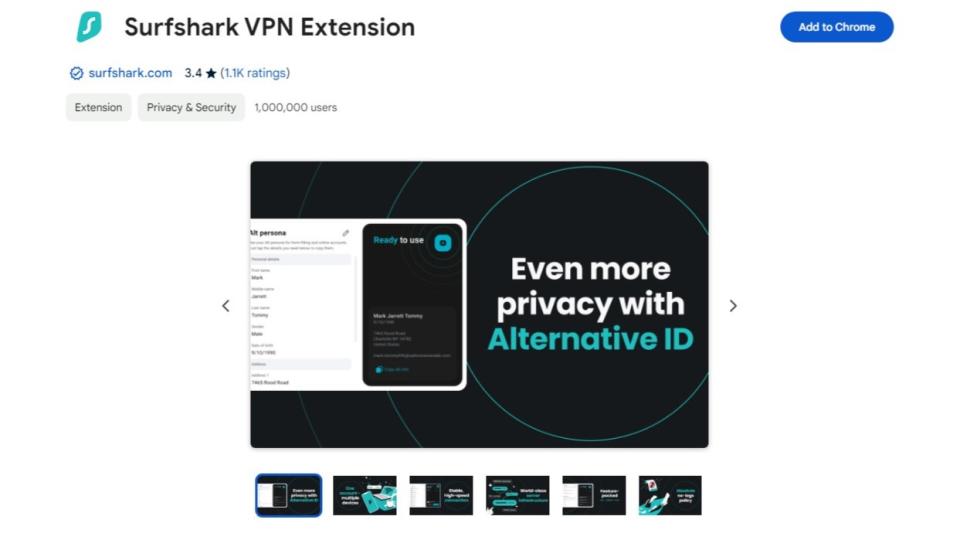
(Image: © Future)
Surfshark's Chrome browser extension can be found in the Chrome Web Store and added to your browser in a matter of clicks. Make sure you're selecting the extension on the page similar to the above to ensure you're installing the correct extension.
Once you have added the extension to your Chrome browser, click the jigsaw piece button in the top right-hand corner and click the pin icon to ensure you can access your Surfshark Chrome extension as quickly as possible.
2. Login to your Surfshark account
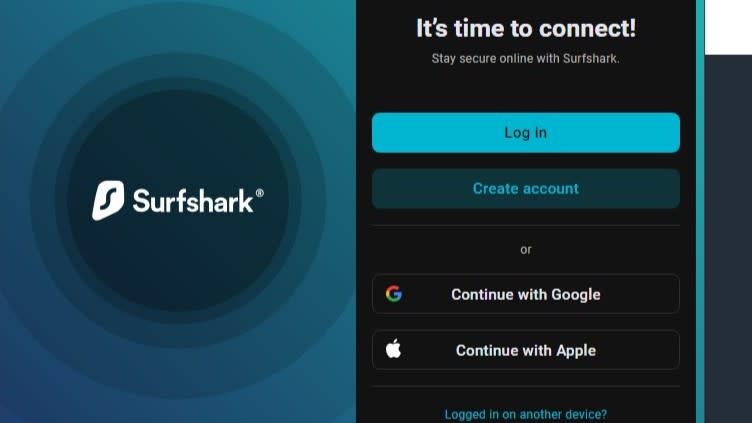
(Image: © Future)
Once you've done that, if you click the Surfshark logo in the top right-hand corner of your screen you'll be greeted with the Surfshark login screen. From here, if you already have a Surfshark account you can simply log in with your details.
Alternatively, if you are yet to sign up for a Surfshark subscription, you can choose from one of its 1-month, 12-month, or 24-month contracts and sign up. If you're unsure as to whether Surfshark is the provider for you, you're able to trial the service with a 30-day money-back guarantee.
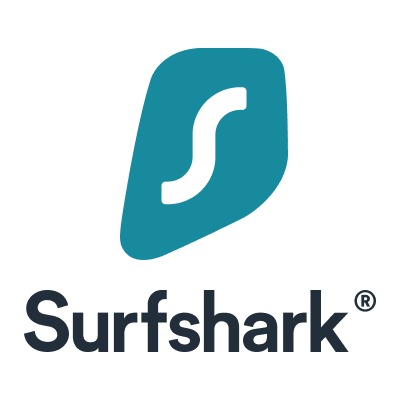
Get Surfshark from $2.09/month
Surfshark ranks among our fastest and cheapest VPN lists, and with good reason. Our latest testing saw Surfshark record download speeds of over 950 Mbps on WireGuard and 640 Mbps using OpenVPN. Surfshark is available for as little as $2.09 per month, making it much cheaper than the likes of ExpressVPN.
With a Surfshark subscription, you can access geo-restricted content seamlessly, securely browse the web, and ensure all your personal data is kept safe. Check it out today with a 30-day money-back guarantee.
View Deal
3. Set up your VPN connection
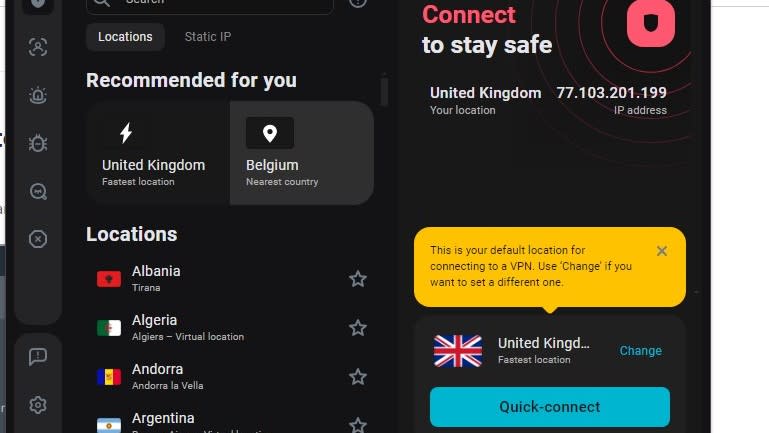
(Image: © Future)
Once you're logged in, you can begin setting up your VPN. The Surfshark Chrome extension offers everything you'd expect to see from the full desktop app in a more condensed package. This means if you simply want to quickly connect to a server to protect your data, you can, or if you want to access geo-restricted content by accessing a foreign server, that is also available.
Alternatively, you also have the option to trigger any of Surfshark's numerous other functionalities prior to starting your VPN connection, whether that be a killswitch, using MultiHop or even using your dedicated IP if you have one set up. When everything is set up how you want it to be, you are ready to connect your VPN and get searching!
Surfshark Chrome extension: frequently asked questions
Why do I need a VPN?
VPNs provide an added layer of security to your online activity that allows you to browse without risking your data becoming exposed in data breaches, used for unwanted advertising, or exposing internet usage in regions with online censorship.
Alongside this, VPNs allow you to access geo-restricted content while abroad, meaning you can access your favorite shows from home while you are away on holiday, on a business trip, or visiting family abroad, without any issues.
Do VPN extensions work?
Yes, VPN Chrome extensions are an effective solution to secure your browsing. The one limitation you will find in comparison to a standard VPN app is that while the normal app will secure any online traffic, a VPN extension will only secure the browser it is attached to, meaning any data you send elsewhere is still exposed.
Depending on how you want to use your VPN, you may be better using a normal VPN app rather than merely an extension. One scenario where a VPN extension can be effective is if you are looking to access geo-restricted content while abroad, as you can access every streaming service you could need through your browser.


