The ErgoDox EZ is one of the best ergonomic keyboards you’ve never heard of
The problem with keyboards
There’s one problem with keyboards: Most of them aren’t designed with your health in mind.
When you think about it, our wrists just weren’t evolved to bunch together for a long period of time, the way they do on a standard keyboard. Hold the same posture standing up, and it looks like you’re handcuffed. If you’re unlucky, typing like this for a long time can lead to all sorts of problems, from carpal tunnel syndrome to repetitive-stress injuries.
It’s why I’ve enthusiastically endorsed the Microsoft Sculpt Ergonomic keyboard for years now. With their split layouts, ergonomic keyboards let your hands rest further apart in a more natural position.

Where most only see an oddly shaped split dome, I see something that’s helped me alleviate both wrist and upper back pain, while typing almost every single day. Using a traditional keyboard now makes me feel physically uncomfortable; I can feel my wrists strain and shoulders tighten after typing for just a few minutes.
I’ve grown so attuned to the Sculpt Ergonomic that I’m loathed to part with it. But after years of daily use, it’s beginning to show some wear and tear, and that’s when a colleague of mine (whom we’ve crowned ‘the keyboard queen’) clued me onto the ErgoDox, a boutique ergonomic keyboard with mechanical keys.
The ErgoDox was originally designed by Geekhack.org user Dominic Beauchamp, or Dox, in 2011, and developed with further input from the community. The open-source design was inspired by an earlier Key64 concept, and in part by the Kinesis Advantage.

The ErgoDox became popular within the keyboard community, but if you wanted one, you had to assemble the keyboard yourself, from printed circuit board to key caps. It was a big barrier of entry for anyone who didn’t want to solder on their weekends.
But two years ago, Erez Zukerman and Yaara Lancet created the ErgoDox EZ, a fully assembled ErgoDox that you could buy, backed by a two-year warranty. The ErgoDox EZ also adds in built-in adjustable legs for tenting, and optional wrist rests.
ErgoDox EZ is a small company, but CEO Zukerman was gracious enough to send me a review set when I asked about it. I’ve been using the ErgoDox EZ for a month now, and it’s completely changed not just the way I think about ergonomic keyboards, but about keyboards in general.
The ErgoDox EZ is different

Mechanical ergonomic keyboards, like the Matias Ergo Pro and the Truly Ergonomic, have been around for a while, but there hasn’t really been something like the ErgoDox EZ. The ErgoDox EZ isn’t just a mechanical ergonomic keyboard, it’s also fully programmable via its online configurator.
And while the ErgoDox EZ isn’t as wildly divergent as a Kinesis Advantage, it’s different enough from most everything else out there to come with a pretty steep learning curve.
For one, the ErgoDox EZ isn’t just split for ergonomic comfort, the keys are also ortholinear; staggered vertically to fit the varying lengths of your fingers so they don’t have to contort as much when typing.

There are also old keys in new places and new keys in new places. The number ‘6,’ for example, is on the right side of the keyboard, when it’s usually on the left, and there are two new columns of keys right in the middle of the keyboard. And there’s a thumb cluster of keys — supposedly inspired by the Kinesis Advantage — that aren’t standard issue on most keyboards.

Adding to the learning curve is the fact that a good 28 of the 76 keys are unmarked when you order the ErgoDox EZ (if you’re hardcore, you can order the keyboard completely unmarked). The blank spaces help when you want to customize the keyboard, but not when you’re trying to learn it.
For a touch typist, the ErgoDox EZ completely messed with my muscle memory. It felt like I was relearning how to type all over again — like switching to my left hand to write, after a lifetime of writing with my right.
But it turns out that fighting to climb over the learning curve was worth it.

It looks like you’re typing with two boards
I wouldn’t call the ErgoDox EZ ugly, but I can’t say it’s attractive either — the aesthetic is entirely utilitarian, and a little thick. For me, the keycaps might be more attractive if they weren’t centered, and had more minimal characters like on the WASD Code.

But I realize that keycaps are deeply subjective, some people love minimal keys, while others dig colorful keycaps. In whichever case, you can always swap out the keycaps with Cherry MX-compatible caps yourself.
The ErgoDox EZ’s two halves are separated and can be individually positioned. It’s great because you can find the position that’s just right for you, and move them around later when you find a more comfortable position.
I’ve placed the two parts shoulder width apart, which is a more natural position for the hands. Imagine, again, standing up while holding your hands in their typing position. Being able to place the ErgoDox EZ so far apart lets me position my hands as if they’re hanging by my sides, which is a more natural pose to stay in. And because the boards are shoulder width, I feel my shoulders opening up as well.

It might look confusing, as if you’re typing with two keyboards at the same time, but I find it very comfortable. My favorite Microsoft Sculpt Ergonomic feels constricted now, compared to the ErgoDox EZ.
The one problem I have is that my mouse is now further away because the keyboards are so far apart. The further away your mouse is, the less ergonomic it is, because you have to stretch your arm further away.
Also, the two halves are connected by a cable, and an additional cable connects them to the PC. For someone who prefers everything to be wireless, this has turned my desk into cable central.

Unlike the original ErgoDox, the ErgoDox EZ comes with built-in adjustable stands, three for each half. These stands help you tilt and tent the angle of the keyboard for optimal comfort, and being able to adjust the keyboard like this makes a noticeable difference to typing comfort. I’d highly recommend the ErgoDox EZ over the original for these legs alone.

You can pay extra for ErgoDox EZ’s wrist rests, which I highly recommend. The ErgoDox EZ is thick, and there’s no comfortable way to reach up and over the keyboard without using the wrist rests. The rests are thick, solid, and surprisingly comfortable.

It took me about two weeks just to get started
The ErgoDox EZ’s layout is so different that it took me about two weeks just to get acclimatized to it. At slightly more than one month in, I’m still getting the hang of it.
When I first started using the ErgoDox EZ, I scored an average of 78 WPM with the Microsoft Sculpt Keyboard, and 20 WPM with the ErgoDox EZ. A month later, I scored an average of 50 WPM with the ErgoDox EZ — which means I’m still not up to speed yet.
I still hit the wrong keys from time to time because of the ErgoDox EZ’s unusual layout, and I still pause in between typing because I can’t remember where’s what. It can get a little frustrating — I just accidentally created a new document while writing this sentence.
But there were parts of the keyboard that clicked right away. The thumb cluster, for example, makes complete sense. Of course the Enter key should be placed right next to your thumb, why should such an oft used key be placed so far away? And why shouldn’t your thumb be used to do more than simply hit the Space bar?

I’ve never been a mechanical keyboard fan, but I think I finally get it now. After using the ErgoDox EZ with Cherry MX springs (their most popular order by a wide margin, according to CEO Zukerman), membrane keys now feel mushy and insubstantial. I don’t think I could go back to non-mechanical keyboards anymore.
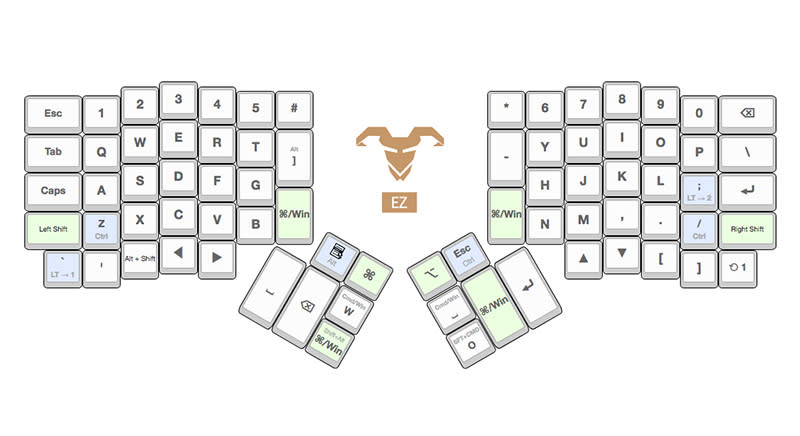
But the real power is in the software
After I felt a little more confident typing with the ErgoDox EZ, I started experimenting with different layouts via ErgoDox EZ’s online configurator. That’s when I realized that the ErgoDox EZ’s real power lay in its software, waiting for my stumbling fingers to catch up so I could unlock it.
The entire surface is programmable, and you can customize every single key to your liking. Keys can be programmed to return a single key, dual keys (tap for one, long hold for the other) or a combination of dual commands (key plus modifier). I can set a single key to return either CMD or CMD + Space, for example. This comes in useful if you use shortcut keys often, like how CMD + Space brings up Spotlight on the Mac.

After you’ve designed your layout, you download the configuration file, and flash the keyboard using the Teensy app and inserting a paper clip into the hole on the top right of the keyboard. It’s easy.

With the configurator, you can make your ErgoDox EZ entirely your own. I use Markdown to write, for example, so I modified the center keys for my most commonly used Markdown modifiers, like # and *.
However, the real power for me is in chaining shortcuts onto a single key. I use the Photoshop ‘Save to Web’ command frequently, which has the long shortcut key of CMD + Shift + Option + S on the Mac.
I customized a single button to combine a keystroke (CMD) with two modifiers (Shift + Option). So now, I only have to hit this key and ‘S’ to save to web, instead of four keys. In the same vein, I’ve customized three other keys for combinations of my most commonly used shortcuts, like CMD + Space for Alfred and Shift + CMD + O for a new task in OmniFocus.

Layers are another powerful way to customize the ErgoDox EZ. Think of it like having depth for your keyboards, which you can customize through software. The ErgoDox EZ, unfortunately, has no Function keys. But by hitting a layer key, I can shift into a separate software layer, where the number keys are Function keys.

It’s a powerful way to adapt the ErgoDox EZ to your own needs, especially when you consider that it can hold up to 32 layers, and there are various ways to configure the toggle (momentary, direct, switch, etc.). Your keyboard is suddenly more than the physical hardware that controls it, and it makes me wonder why shouldn’t all keyboards be built like this.
The bottleneck, unfortunately, is memory, and how good yours is. Mine isn’t great — keeping a screenshot of my ErgoDox EZ layout helps, but I hardly remember what’s on my second layer, except for the Fn keys and the media controls I’ve mapped there.

There isn’t anything like the ErgoDox EZ
The ErgoDox EZ is not a keyboard for everyone, and there is really no keyboard like it. Even though I’m still struggling to master it after a month of daily use, I’ve already been spoilt by it.
Spreading the two halves shoulder-width is more comfortable for my wrists and shoulders than even my old Sculpt Ergonomic, and that was already more comfortable than a standard keyboard.
But it’s the fact that you can customize the ErgoDox EZ that really makes it shine. With an ordinary keyboard, you’re mostly stuck with the keys it shipped out of the box (unless you use keyboard customizers like Autohotkey for Windows and Karabiner for macOS, but these can be confusing or wonky).
With the ErgoDox EZ’s online configurator, however, customization is easy — just remember to keep a pin nearby to reset the keyboard. The keyboard becomes even more powerful when you start to chain your favorite shortcut keys and make use of multiple layers.
However, the ErgoDox EZ isn’t a keyboard you can hit the ground and start running with. You have to put in some work to master it; there’s kung-fu involved here, not just button mashing. If you’re ergocurious, I still heartily recommend the Microsoft Sculpt Ergonomic for a first ergonomic keyboard. It’s well built, inexpensive, and comes with a standard layout so you’ll be able to get used to it more readily.
The ErgoDox EZ, however, is for when you want to level up your keyboard-fu. It’s geeky, hardcore, and I love it.
But it will cost you
There is one more thing we need to talk about though: the price. At US$325 (approx. S$445), with the wrist rests (which I highly recommend), the ErgoDox EZ is a very expensive keyboard.

But in this case, I actually won’t fault the ErgoDox EZ too much for its price, and it’s because of where it’s from. ErgoDox EZ is a relatively small business that’s selling a niche product for a small audience, and that affects their economies of scale. Add to that the fact that the keyboards are assembled in Taiwan by their own full-time employees, not outsourced to contractors.
ErgoDox EZ does offer a solid two-year warranty, and CEO Erez Zukerman says they put a lot of focus into customer service; he personally replied to my inquiries and told me that he replies himself to most customer emails.
So when you think of ErgoDox EZ’s high cost — and it is high — don’t think about just paying for the keyboard’s bill of materials plus profit, but also for the warranty, customer service, and to support a boutique company doing something different in the world.
What about other programmable mechanical ergonomic keyboards?
To be sure, there are keyboards like the ErgoDox EZ, but none exactly like it. Input Club’s beautiful WhiteFox, for example, is fully programmable but not ergonomic, while the Matias Ergo Pro is a mechanical keyboard that’s also split into two separate halves, but not programmable.
The only other ergonomic keyboard I’ve been able to find that’s both programmable and mechanical is the upcoming Freestyle Edge, the first gaming product from Kinesis.

The Freestyle Edge has a traditional keyboard layout, with eight additional programmable keys. It comes in a split design, and a GUI customization app that lives on the keyboard, not online. Although it’s built for gaming, the keyboard looks like it could easily double up as a typing keyboard.
The Kickstarter has already ended, so you can’t buy one until the end of the year. It’s expensive as well, but at US$249 (with the lift kit), it’s US$76 cheaper than the ErgoDox EZ, and something else to look forward to when it drops.
This article was first published on July 26, 2017.



