Goondu Review: ASUS Eee Slate EP121
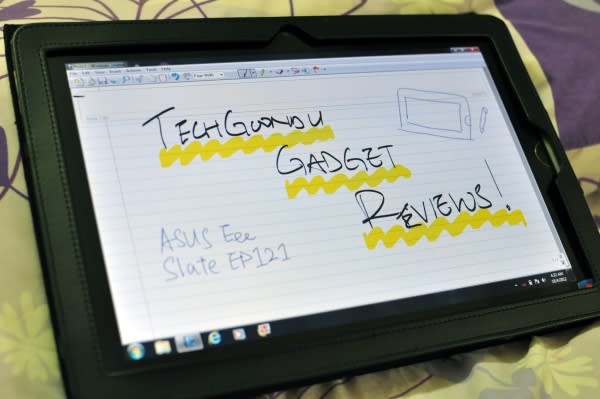
With the wave of consumer-friendly tablets washing over the market, tablets running Windows have been relegated to niche or vertical markets where they are applied to specialised uses.
But these tablets with a full-blown operating system still have a place, and although you probably won’t be catching up on Korean dramas with the ASUS Eee Slate EP121 during your daily commute, it makes a decent laptop alternative if you purchase an external keyboard.
For those who like the best of both the touch and keyboard worlds, is the slate worth the buy?
Design and hardware
Beside the sleek design of the Zenbooks and Republic of Gamers high performance gaming notebooks, the Slate EP121 looks plain. There’s nothing sexy about the slate, and even the device’s name leaves much to be desired. This is clearly not a device intended for the mass market.
You’ll also notice how much bigger it is. The screen is 12.1-inches, and looks huge when placed next to the 9.7-inch iPad or any 10.1-inch Android tablet. At 16.95mm thick, it’s also one of the chunkiest tablets on the market, if not the chunkiest. This means that holding up for prolonged periods is not a feasible option, as it’s quite heavy.
But these trade-offs are not in vain. The slate packs an Intel Core i5 processor, up to 4GB of RAM and up to 64GB of flash storage. Naturally, there’s a full range of connectivity options, including two USB ports, an SD card reader, and an HDMI port.
On the top of the slate, you’ll find a sleep/power button, a switch to lock the slate’s screen orientation, and a button to launch the on-screen keyboard. The built-in pocket for the stylus is found on the other end.

The back of the slate flexes a little too much when pressed. At least there’s a textured pattern on it, so there’s better grip if you want to hold it up. But overall build is sturdy enough to endure everyday knocks and bumps.
In all, the hardware is pretty good based on today’s tablet standards, and the “Intel inside” CPU powers up the slate in a flash. When I tested it, I didn’t find any lag while running normal day-to-day operations, such as Web browsing, watching videos, and working on documents. Audio quality exceed expectations, and the screen responsiveness is top-notch.
Wacom Digitizer stylus
The EP121’s key selling point is undoubtedly its Wacom Digitizer stylus. It works like a marvel and feels more natural than any other stylus I’ve used.
Its pressure sensitiveness is great for artists and designers who do a lot of handwork. If you’re just fond of handwriting, Windows 7’s handwriting recognition is excellent, and note-taking on the EP121 isn’t a struggle at all.

One issue which I anticipated was conflicting touch input from my hand and the stylus. If you want to write comfortably, you’ll have to rest your palm on the screen, which can result in erratic behavior. But there is an option to turn off finger touch recognition and have the slate recognise input only from the stylus, which makes writing a lot easier.
I lent the slate to a friend who’s an avid graphic designer and illustrator to see how suitable it would be for that segment of the market, and he found it less a “media consumption” device but more useful as a laptop replacement – similar to netbooks or ultrabooks without the keyboards.
Bundled software (or lack of) and accessories
The EP121 ships with Windows 7, and because of that one single feature, it doesn’t feel like a toy. I might be looking at this too simplistically, but when you pick up the slate and see Windows 7 powering up, the experience is decidedly different from an iPad or Android tablet. You just know you’re not going to use the former in the same way as the latter.
But the biggest downside is how finger-unfriendly Windows 7 is. Navigating with the stylus is easier than a finger, but still not as easy as with a mouse. But as mentioned, handwriting recognition on Windows 7 is very accurate. You can scribble anything in your worst doctor’s handwriting impression and the machine can still read it.

Despite the cool stylus functionality, the slate does not ship with any free software to take advantage of it. You’ll have to pony up for software like Adobe Photoshop or Corel Draw. Windows 7 does provide some writing apps, such as the Windows Journal for note-taking. But there is no creative software bundled to take advantage of the stylus.
Fortunately, there is a nice-looking leather case for which comes together with the slate. There are fold-out flaps to prob the slate up, kind of like the iPad’s smart cover. There’s also a slot for the stylus, because the stylus pocket won’t open with the tablet in the case.
Not for everybody
If you really like handwriting input, or need to do a lot of illustration or design, this Eee Slate is definitely a good buy.
If you’re looking for a Windows 7 tablet, but don’t need the fancy Wacom stylus, then there are sleeker choices, including devices from Samsung and Acer.
On the flip side, this Asus tablet is future-proof to a certain extent, as I’m sure Windows 8 would work great on it once it’s released.


